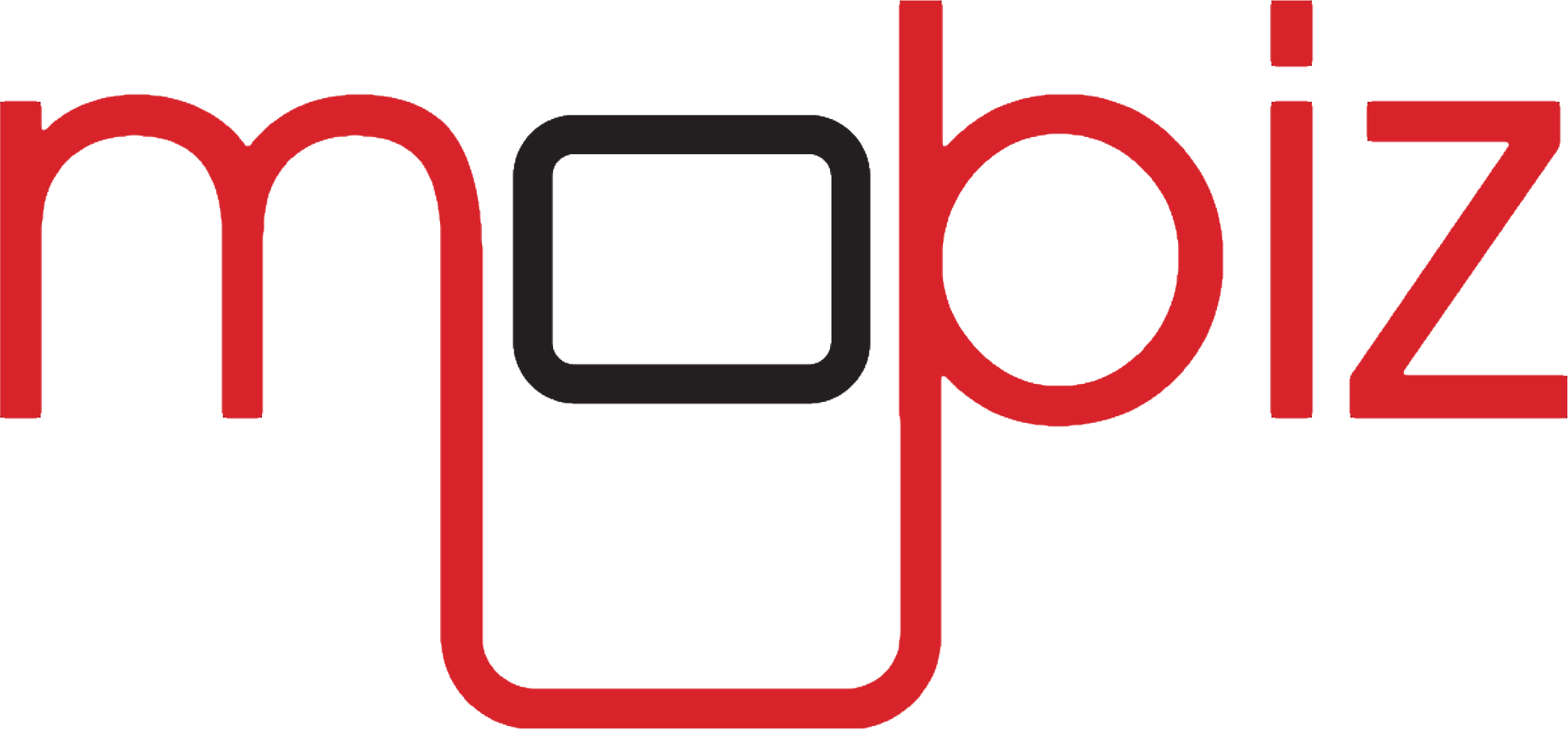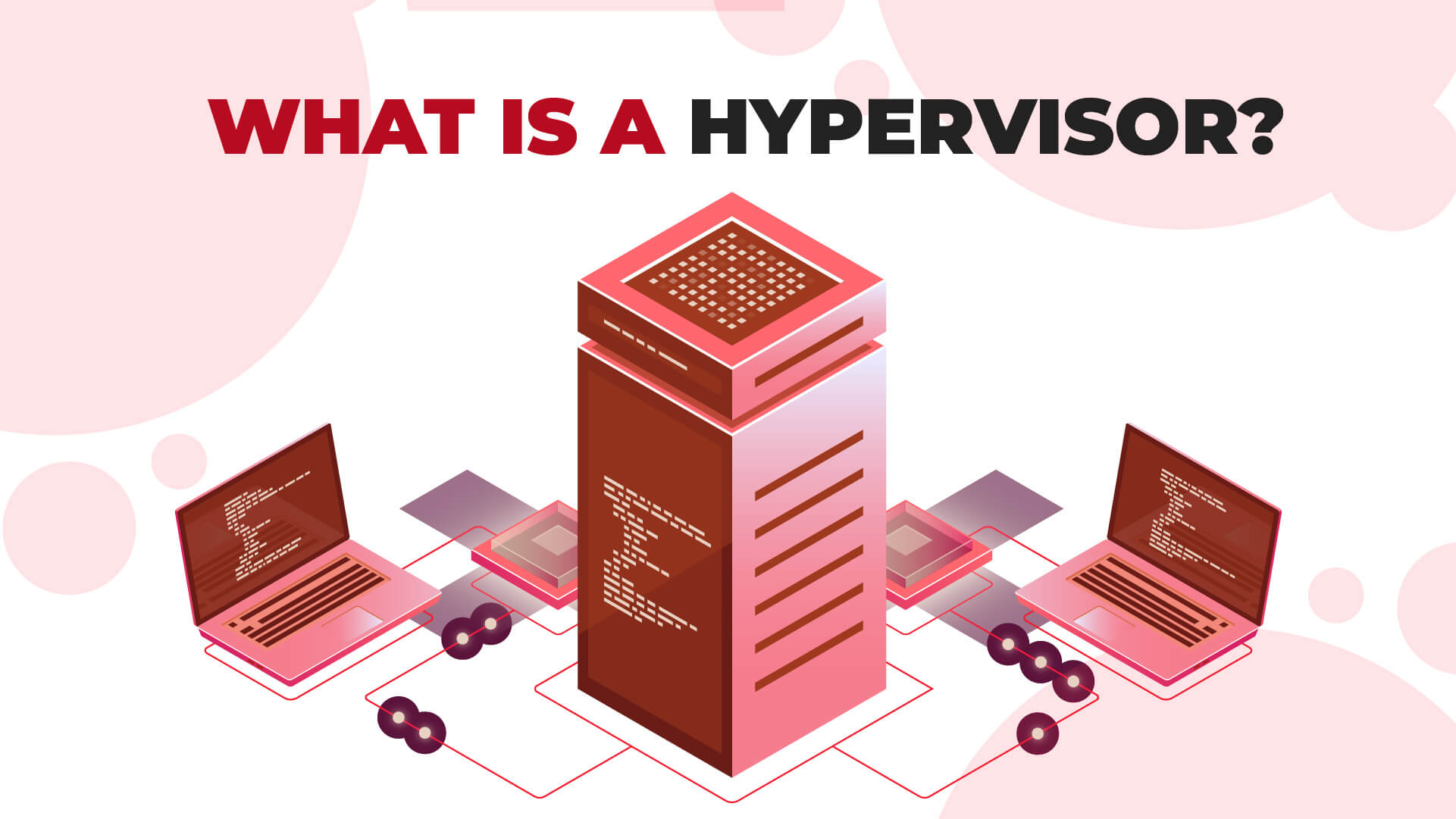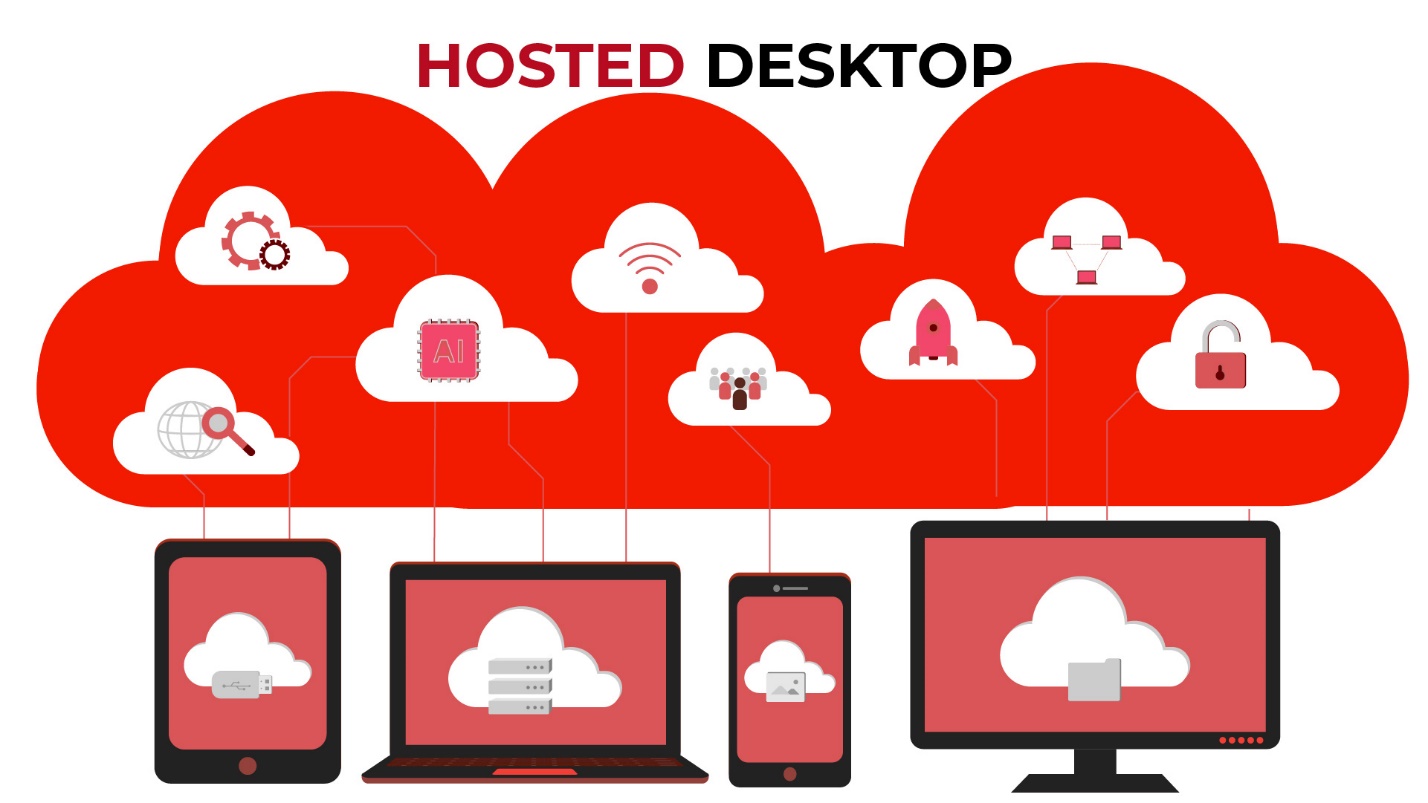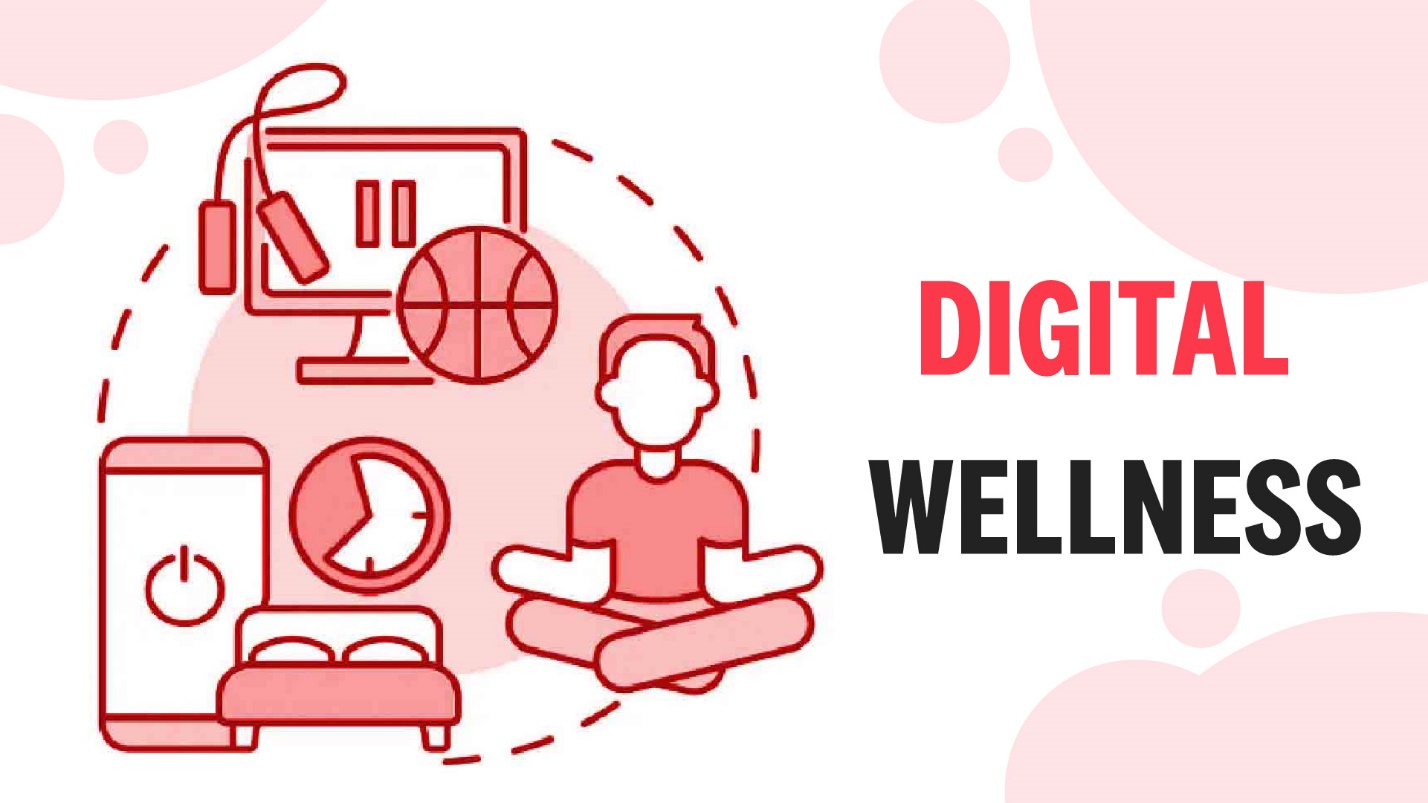The Basics of Remote Access: What Is Remote Access and How It Works
In today's interconnected world, remote access has paved the way for modern communication and work efficiency. It serves as the digital bridge that spans geographical distances, enabling seamless interactions between devices and networks. In this blog, we will delve into the fundamentals of remote access, exploring what it is and how it operates. We'll discuss the key technologies, methods, and tools that make remote access a vital asset for individuals and businesses alike. From Virtual Private Networks (VPNs) to remote access software and Remote Monitoring and Management (RMM) tools, we will unravel the intricacies of remote connectivity and its profound impact on our digitally-driven lives. So, let's embark on a journey to uncover the basics of remote access and understand the role it plays in our daily routines.
What Is Remote Access Connection and How Does Remote Access Work
Remote access is the gateway to bridging the geographical divide between computers and networks. It's the digital thread that binds devices in separate locations, facilitating seamless communication and management. This connectivity marvel is achieved through various methods, chiefly Virtual Private Networks (VPNs) and remote access software, sometimes even orchestrated by Remote Monitoring and Management (RMM) tools in complex organizational settings.
VPNs, reliant on internet connections at both ends, establish secure tunnels to safeguard data and ensure smooth traffic flow. A VPN server stands as the gateway, steering traffic to its intended destination within the remote access network. This data's journey involves encryption, where information packets are cloaked in protective layers. These encrypted data packets navigate diverse internet pathways, ultimately reaching their destination. Upon arrival, the gateway reverses the process, ensuring secure, two-way communication.
What Is a Virtual Desktop?
A virtual desktop is a remote computer interface accessed via the internet, providing users a customizable, secure, and centrally managed desktop environment from various devices.
What Is a Hosted Desktop?
A hosted desktop refers to a virtual desktop environment that is hosted and managed by a third-party service provider, allowing users to access their desktop interface remotely via the internet.
What Is a Collaborative Workspace?
A collaborative workspace is a setting—physical or digital—promoting teamwork and communication, equipped with tools for shared projects, fostering productivity and innovation among individuals or groups.
Importance of Remote Access Software
Remote access software comprises an 'agent' installed on user devices and a 'platform' deployed on the network to be accessed. Once activated, this software eliminates the need for a VPN, seamlessly recognizing and connecting user devices to the target network.
In the realm of organizations, RMM tools are indispensable. They empower large-scale remote device management, automating tasks, reducing downtime, and optimizing performance. Software updates, security enforcement, and technical support can be executed remotely, regardless of location, elevating efficiency and productivity.
The Significance of Remote Access for Businesses
Remote access is the linchpin of modern business operations. Its benefits are manifold:
Enhanced Flexibility
Remote access allows employees to work from different locations, enhancing productivity and eliminating commutes.
Cost Reduction
Reduced physical office space, equipment expenses, and travel costs are achieved when employees can work remotely. BYOD policies can further cut costs by utilizing employees' personal devices.
Improved Security
Remote access controls access to on-site data and programs, reducing cybersecurity risks. Off-site data storage mitigates data loss risks during disasters.
9 Types of Remote Access
If you are looking for remote access to your home network, here is a list of remote access types you need to know:
1. DSL (Digital Subscriber Line)
Utilizes phone networks, DSL modems, and high-speed internet for reliable remote access.
2. Cable Broadband
Uses cable modems and high-speed internet, often requiring VPN or RMM software for secure connections.
3. Cellular Internet Service
Facilitated through cellular-enabled devices and data plans, dependent on stable connections.
4. Satellite
Utilizes satellite modems, antennas, or VSAT remote system access.
5. Fiber Optics Broadband
Offers high-speed, low-latency remote access, ideal for quick responses and minimal lag.
6. VPN / LAN / WAN
Secure, encrypted networks accessible with permissions, with LAN confined to a single location and WAN spanning multiple locations.
7. Desktop Sharing
Enables remote desktop control, useful for collaborative work but requiring secure configurations.
8. PAM (Privileged Access Management)
Secures privileged accounts for sensitive systems and data access.
9. VPAM (Vendor Privileged Access Management)
Manages third-party vendor access to systems securely.
Remote Access Protocols: Governing the Digital Connection
Remote access protocols are rule sets governing remote connections to computer systems or networks, defining authentication and data transmission methods. They prioritize encryption and authentication for secure, trusted access.
6 Types of Remote Access Protocols
Serial Line Internet Protocol (SLIP)
Operates at data link and physical layers, offers low overhead costs but lacks addressing and error-checking capabilities.
Point-to-Point Protocol (PPP)
Enables TCP/IP over point-to-point links, dedicated lines, and dial-up connections.
Point-to-Point Tunnelling Protocol (PPTP)
Provides secure communication between remote clients and private networks over the Internet.
Windows Remote Access Services (RAS)
Facilitates remote network and computer connections in Windows environments.
Remote Desktop Protocol (RDP)
Allows remote control of Windows-based computers or virtual machines.
Virtual Network Computing (VNC)
Enables remote control of computers across different devices and operating systems.
The Bottom Line
Remote access is a vital link connecting distant computers and networks. It utilizes remote access methods like Virtual Private Networks (VPNs), remote access software, and Remote Monitoring and Management (RMM) tools. VPNs establish secure data tunnels, safeguarding information through encryption. Remote access software, comprising agents and platforms, simplifies connections, while RMM tools automate large-scale device management. For businesses, remote access offers flexibility, cost savings, and enhanced security. There are nine types of remote access, including DSL, cable broadband, and VPNs. Six remote access protocols, such as PPP and RDP, govern secure connections. In our interconnected world, remote access is a strategic asset, fostering efficiency and connectivity.
Frequently Asked Questions
What is an example of remote access?
One of the most common examples of remote access include Virtual Private Network (VPN).
How do I manage my remote devices?
Here's a step-by-step guide on how to manage your remote devices:
Step 1: Create an inventory of devices and document them for management purposes.
Step 2: Utilize remote management tools suitable for each device type.
Step 3: Enforce security policies, including strong passwords and encryption.
Step 4: Keep devices updated with patches and software upgrades.
Step 5: Install and update antivirus and anti-malware software regularly.
Step 6: Implement remote monitoring to track device health and performance.
Step 7: Set up automated data backups and recovery mechanisms.
Step 8: Control access with strong authentication and role-based permissions.
Step 9: Provide remote support for troubleshooting technical issues when needed.
Step 10: Educate users on security best practices and awareness.
Step 11: Ensure compliance and conduct regular security audits.
Step 12: Prepare an incident response plan for security breaches.
Step 13: Securely decommission devices when no longer in use.
Step 14: Continuously improve remote device management processes and adapt to threats.
How do I check remote access?
Here are some ways to check remote access:
- Configure remote tools with strong authentication and limit use.
- Monitor networks for unusual or unauthorized access attempts.
- Examine device logs for signs of unauthorized access.
- Review audit trails and logs for user activity tracking.
- Change default credentials to strong, unique passwords.
What Is Remote Device?
A remote device is an electronic tool, like computers or smartphones, accessed and controlled from a distance through networks or the internet. A remote access device over the internet allows users to control it from afar, enabling seamless operations beyond physical proximity.
Understanding Trend Micro XDR Platform, Service, and Process
In today's rapidly evolving digital landscape, cybersecurity has never been more critical. Trend Micro XDR stands at the forefront of advanced threat detection and response, offering a comprehensive solution within the broader Trend Micro cybersecurity ecosystem. However, to grasp its full scope, it's essential to delve into specifics like trend micro XDR pricing, ensuring a comprehensive understanding of this proactive cybersecurity solution. In this blog, we will provide a comprehensive understanding of how Trend Micro XDR serves as a proactive, collaborative, and holistic cybersecurity solution, protecting IT environments against emerging cyber security threats while fostering transparency and continuous improvement. Continue reading until the end to find out!
What is Trend Micro XDR?
Trend Micro XDR is an integral component of the broader Trend Micro cybersecurity ecosystem, offering advanced capabilities in extended detection and response (XDR). This cybersecurity solution operates within the Trend Micro Vision One platform, a comprehensive suite designed to enhance threat detection, investigation, and response processes while harnessing the power of threat intelligence.
At its core, Trend Micro XDR functions through a well-defined cycle encompassing multiple crucial phases: threat detection, forensic investigation, response to security incidents, detailed reporting, and ongoing service assessment. This suite encompasses various Managed XDR services, each meticulously crafted to cater to specific security domains, including endpoints, cloud workloads, networks, messaging, and alerting.
Trend Micro Vision One Platform
The Trend Micro Vision One platform serves as the overarching framework for Trend Micro XDR, seamlessly integrating with other Trend Micro solutions such as Apex One, Cloud One, and Cloud App Security. This integrated approach enables the collection and correlation of extensive activity data from a multitude of sources, including email, endpoints, servers, cloud workloads, and network traffic. Compared to traditional Endpoint Detection and Response (EDR) or singular security solutions, Vision One significantly augments the ability to detect and investigate complex threats by enriching security events with context derived from various layers of the IT environment. This contextual understanding can swiftly transform seemingly innocuous events into indicators of a substantial security breach, facilitating rapid response and mitigation by security analysts.
Furthermore, Vision One boasts an essential SIEM (Security Information and Event Management) connector, facilitating the aggregation of alerts from multiple Trend Micro products and other security tools. This consolidation improves alert reliability and reduces the volume of alerts that require manual handling. SIEM alerts directly link to Vision One's XDR Investigation Workbench, offering access to additional context and expediting investigation and response processes.
To bolster its threat detection capabilities, Vision One leverages threat intelligence from the Trend Micro Smart Protection Network, featuring regularly updated detection rules that enhance the accuracy of the platform's analytic models, thereby increasing its ability to identify threats within the environment.
Trend Micro Managed XDR
Within the Trend Micro Vision One platform, the suite of Managed XDR services plays a pivotal role. These services combine advanced threat detection tools with a team of cybersecurity services experts capable of monitoring, analyzing, alerting, and responding to potential threats.
The Managed XDR services span various domains:
Managed XDR for Endpoints
This service meticulously records system behavior and events at both user and kernel levels. Leveraging a lightweight agent and Trend Micro EDR (Endpoint Detection and Response) and endpoint protection tools, it provides real-time, contextual event tracking. Moreover, it offers continuous monitoring of servers for threat detection.
Managed XDR for Cloud Workloads
This service amalgamates Trend Micro Deep Security with Trend Micro Managed XDR. Deep Security specializes in safeguarding cloud, container, and virtual environments, offering protection against malware, unauthorized changes, and vulnerabilities. It sends pertinent information, such as file integrity monitoring data and server activity metadata, to Trend Micro XDR for cross-environment visibility.
Managed XDR for Networks
Combining Trend Micro Deep Discovery Inspector with MDR (Managed Detection and Response), this service scrutinizes network traffic, aiming to detect advanced threats or targeted attacks both within and traversing the network. It actively identifies evasive activities like command and control communications and malware, sending alerts to the MDR solution for further analysis.
Managed XDR for Messaging
This service, powered by Trend Micro Cloud App Security and Trend Micro Managed XDR, focuses on detecting threats such as phishing and preventing their escalation. Cloud App Security provides advanced threat protection for cloud file sharing and email services, such as Gmail, Dropbox, Google Drive, Microsoft Office 365, and Box, and scans for indicators of compromise (IoCs) when integrated with Trend Micro Managed XDR.
Trend Micro Security Agent Monitoring and Alerting
One of the key strengths of Trend Micro Managed XDR lies in its 24/7 event monitoring capabilities. All network and endpoint events are continuously transmitted in real-time to the Trend Micro Security Operations Center (SOC) in the form of logs or alerts. These events are meticulously prioritized and validated, ensuring that critical security incidents receive immediate attention. When a critical security event is detected, it undergoes remote investigation using the logged data and is escalated to the customer for an appropriate response.
All in all, Trend Micro XDR, within the broader Vision One platform, is a sophisticated cybersecurity solution that integrates advanced threat detection, investigation, and response capabilities. Its Managed XDR services cater to various security domains, ensuring comprehensive protection. This ecosystem is underpinned by continuous monitoring, robust threat intelligence, and a commitment to proactive threat mitigation and response.
How Does Trend Micro Managed XDR Work?
Trend Micro Managed XDR operates through a meticulously structured process, ensuring comprehensive threat management and response:
Detection
- Utilizes automated, analytics-driven alarm monitoring to swiftly pinpoint events warranting deeper investigation.
- Conducts proactive scans of your environment to identify signs of newly discovered intrusions (IoCs) or attacks (IoAs), drawing from IoCs and IoAs observed in other customer environments and third-party disclosures, including information from US-CERT.
- Seamlessly integrates with other Trend Micro solutions, harnessing their detection capabilities to enhance threat identification.
Investigation
- Upon detecting an attack, Trend Micro's expert analysts embark on creating a thorough root cause analysis. This includes examining attack vectors, dwell time, spread, and impact to comprehensively understand the nature of the threat.
- Leverages Trend Micro's Intelligent Protection Network, which collaborates with security researchers from 15 global threat research centers. This extensive network aids in consolidating data and gaining valuable insights into the methods and actors behind the threat.
- Allows direct collaboration between customers and Trend Micro security analysts throughout the investigation and response process, ensuring a holistic and informed approach to threat management.
Response
- Proactively prevents future attacks by automatically responding to identified threats and IoCs in a manner that effectively contains threats and addresses security vulnerabilities.
- Provides a well-defined, step-by-step response plan for remediation, coupled with custom cleanup tools designed to aid in the recovery from attacks.
- Implements continuous scanning of IT systems to identify recurring threats, thereby minimizing the risk of persistent or evolving attacks.
Reports
- Offers comprehensive information on as many threat alerts as possible, generating incident cases that include detailed insights about affected hosts, IoCs, and recommended mitigation actions.
- Provides a monthly report summarizing the previous month's case activity. These reports are accessible through the Customer Success Portal and are also sent via email to specified recipients, ensuring transparency and accountability.
Service Reviews
- Conducts periodic service reviews, typically on a quarterly basis, to evaluate the performance of the Trend Micro XDR service. These reviews encompass a thorough assessment of service performance, major events and incidents, fault analysis, change requests, cybersecurity metrics & KPIs to track, and implementation effectiveness.
- Offers valuable recommendations for improvement based on the insights gathered during these reviews, ensuring that the Trend Micro Managed XDR service continually evolves to meet evolving security challenges and customer needs.
Trend Micro Managed XDR operates as a proactive, collaborative, and holistic cybersecurity solution that seamlessly integrates detection, investigation, response, and reporting. It leverages expert analysis, global threat intelligence, and automation to safeguard IT environments against emerging threats while providing transparency and opportunities for ongoing improvement.
The Bottom Line
Trend Micro XDR is a pivotal component within the comprehensive Trend Micro cybersecurity ecosystem, offering advanced capabilities in extended detection and response. Operating seamlessly within the Trend Micro Vision One platform, it provides an integrated and contextual approach to threat detection, investigation, and response, enhancing security across multiple domains. The suite of Managed XDR services caters to endpoints, cloud workloads, networks, messaging, and alerting, ensuring comprehensive protection. With 24/7 event monitoring, robust threat intelligence, and a commitment to proactive threat mitigation, Trend Micro XDR stands as a sophisticated cybersecurity solution. Its structured process, from detection to response and reporting, fosters transparency and ongoing improvement, making it a valuable asset in safeguarding IT environments against emerging threats.
Zero Day Attack Prevention
In today's rapidly evolving digital landscape, cyber security threats are constantly mutating, and among the most elusive adversaries are zero-day attacks. These sophisticated assaults exploit vulnerabilities in software systems before their developers can even recognize them, leaving organizations defenseless in the face of an imminent breach. In this blog, we delve into the realm of zero-day vulnerabilities, exploring their intricacies, the timeline of their exploitation, and the diverse array of systems they target. Discover how to safeguard your digital infrastructure through proactive strategies such as Windows Defender Exploit Guard, Next-Generation Antivirus (NGAV), meticulous patch management, and a well-structured incident response plan. Continue reading until the end as we uncover the critical steps to bolster your defenses against the ever-persistent threat of zero-day attacks.
What Is a Zero-Day Vulnerability?
Zero-day vulnerabilities are software weaknesses discovered by attackers before the software vendor becomes aware of them. They lack patches, leaving systems defenseless. A zero-day exploit is a technique used by threat actors to attack systems with these unknown vulnerabilities. One method is zero-day malware designed to target such vulnerabilities.
When Do Zero Day Attacks Occur: The Zero-Day Exploit Timeline
- Vulnerability introduced when vulnerable code is deployed.
- Exploit released by attackers.
- Vendor discovers vulnerability but lacks a patch.
- Vulnerability is disclosed publicly.
- Anti-virus signatures are released.
- Vendor releases a patch.
- Patch deployment varies, leaving systems exposed between #1 and #7.
Systems Targeted by Zero Day Attacks
Zero-day attacks can exploit vulnerabilities in a diverse range of systems, including:
Operating Systems
These are prime targets due to their widespread use, offering attackers opportunities to gain control over user systems.
Web Browsers
Unpatched vulnerabilities in web browsers can enable attackers to execute drive-by downloads, scripts, or even run malicious files on user devices.
Office Applications
Malware hidden within documents often leverages zero-day vulnerabilities in the underlying editing software.
Open-Source Components
Some open-source projects lack active maintenance and robust security practices, leading software vendors to unwittingly incorporate vulnerable components.
Watering Holes
Widely used software programs, whether by organizations or individuals, attract scrutiny from attackers seeking unknown vulnerabilities.
Hardware
Vulnerabilities in hardware devices like routers, switches, and home appliances can grant attackers control, potentially disrupting their functioning or enabling botnet creation.
Internet of Things (IoT)
Connected devices, from household appliances to industrial machinery, are susceptible to zero-day attacks. Many IoT devices lack mechanisms for software patching or updates, making them vulnerable targets.
How to Prevent Zero Day Attacks
The benefits of network security are endless. To ensure defense against zero day attacks, here are the best 4 practices to follow for zero day threat protection:
- Windows Defender Exploit Guard: Offers multiple capabilities like Attack Surface Reduction (ASR), network protection, and controlled folder access to protect against zero-day threats.
- Next-Generation Antivirus (NGAV): Leverages threat intelligence, behavioral analytics, and machine learning to identify and block unknown malware.
- Patch Management: Automate patch deployment to reduce the exposure window.
- Incident Response Plan: Have a plan ready with preparation, identification, containment, eradication, recovery, and lessons learned stages to handle zero-day attacks effectively.
The Bottom Line
Zero-day attacks exploit software vulnerabilities before vendors can create patches, leaving systems defenseless. These vulnerabilities follow a timeline from introduction to public disclosure, with a window of exposure between. Targets include operating systems, web browsers, office applications, open-source components, and IoT devices. Zero day exploit prevention strategies encompass using Windows Defender Exploit Guard, Next-Generation Antivirus (NGAV), automated patch management, and having a robust incident response plan. By understanding this threat and implementing proactive measures, organizations can fortify their defenses against zero-day attacks and reduce the potential impact of these elusive threats on their digital infrastructure.
Frequently Asked Questions
What are the 7 ways to help prevent zero-day attacks?
Here are seven key ways to help prevent zero-day attacks:
- Regularly update software with security patches.
- Implement network segmentation to isolate critical systems.
- Use application whitelisting for software control.
- Deploy behavior-based security tools for anomaly detection.
- Employ network monitoring and intrusion detection.
- Train users to recognize phishing and social engineering.
- Stay informed with zero-day threat intelligence cybersecurity services.
What are the 5 ways to prevent cyber attacks?
Here are the best 5 ways to prevent cyber attacks:
- Use strong, unique passwords and enable multi-factor authentication.
- Keep software and systems up to date with security patches.
- Install and regularly update antivirus and anti-malware software.
- Educate employees about cybersecurity best practices.
- Implement network security measures like firewalls and intrusion detection systems.
What are the top 10 cyber crime prevention tips?
Here are the top 10 cybercrime prevention tips:
- Use Strong, Unique Passwords: Create complex passwords for all accounts, and consider using a reputable password manager.
- Enable Multi-Factor Authentication (MFA): Whenever possible, enable MFA for your accounts to add an extra layer of security.
- Keep Software Updated: Regularly update your operating system, software, and applications to patch security vulnerabilities.
- Beware of Phishing: Be cautious of unsolicited emails, messages, or calls asking for personal or financial information. Verify the sender's identity.
- Educate Yourself: Stay informed about the latest cyber threats and scams to recognize potential risks.
- Secure Your Wi-Fi Network: Use strong passwords for your Wi-Fi network and router. Enable network encryption.
- Backup Your Data: Regularly back up your important data to an offline or cloud-based storage solution.
- Install Security Software: Use reputable antivirus and anti-malware software to protect your devices.
- Be Wary of Public Wi-Fi: Avoid conducting sensitive transactions or accessing confidential information on public Wi-Fi networks.
- Implement Network Security: Employ firewalls, intrusion detection systems, and security best practices to safeguard your network.
These tips can significantly reduce your vulnerability to cybercrimes and enhance your overall cybersecurity posture.
What Is a Virtual Desktop and How Do Virtual Desktops Work?
In today's rapidly evolving work landscape, the ability to enable remote work seamlessly has become a cornerstone of operational continuity. Enter virtual desktop solutions – the catalysts that elevate mobility and remote accessibility, all while maintaining security and adaptability across a spectrum of devices and networks. These innovative solutions offer a multitude of advantages compared to traditional physical desktop setups. Join us in this blog as we delve deep into the essential components of Virtual Desktop technologies, uncovering how they can optimize hybrid work scenarios within your organization. Let's explore the world of virtual desktops, unraveling their potential and possibilities.
What Is a Virtual Desktop?
A virtual desktop refers to a software simulation of a hardware device operating on a physical or virtual machine situated remotely, whether on-premises or in the cloud. Platforms like Azure Virtual Desktop exemplify this concept by allowing users to remotely access their personalized desktop setups via a network. This encompasses the complete desktop experience, including operating systems and software applications, accessed through client software or web browsers on their preferred endpoint devices.
How Does a Virtual Desktop Work?
Virtual desktop infrastructure operates through virtual machines to provide virtual desktop experiences across a range of connected devices, using two main approaches: persistent and non-persistent.
In a persistent virtual desktop setup, each user is assigned a distinct desktop image exclusively customized by them, complete with personalized apps and data. This configuration retains all applications and files even through reboots, maintaining user settings for each login. This consistent approach resembles the familiarity of a physical PC environment, promoting user adoption and proving particularly advantageous for power users. Managing individually customized virtual desktops entails unique considerations for storage and software updates, differing from non-persistent virtual desktop solutions.
On the other hand, a non-persistent virtual desktop infrastructure allows users to access virtual desktops from a shared pool of available options. These non-persistent virtual desktops replicate from a common "golden" desktop image, generating a fresh instance upon each user login. Personalization of non-persistent virtual desktops occurs through user profiles, scripts, or specialized software, though any changes made during sessions, such as app installations, are discarded. Reduced storage needs result from storing user configuration settings and data separately. When a user logs out, the virtual machine reverts to its base image state, ready for the next user. Administratively, non-persistent desktops are easier to manage due to the consistent base image, often making them more popular than persistent desktops.
In the realm of VDI, creating multiple virtual machines from a single physical machine is orchestrated by a hypervisor in on-premises environments. This hypervisor ensures server operating system isolation, intercepting commands directed at the underlying hardware. It facilitates multiple operating system instances via virtual machines (VMs), all utilizing a shared hardware platform. This hypervisor and underlying infrastructure are abstracted within public clouds, allowing administrators to interact directly with virtual machines and leverage cloud-native actions and APIs.
Given that virtual machines mimic physical machines but draw resources from a single computer system, virtualization enables IT organizations to run multiple operating systems on one server or within a single public cloud account. This spans from Microsoft Windows 10 and Windows Server 2019 to Linux and FreeBSD. Computing resources—like CPU, RAM, and disk space—are allocated to each virtual machine by the hypervisor or public cloud as required. This form of server virtualization serves as the bedrock of cloud computing.
What Benefits Does a Virtual Desktop Offer?
Compared to traditional physical desktop machines, virtual desktops offer the following benefits:
Elevated User Experience through Virtual Desktops
IT professionals responsible for providing desktops to employees or contractors can deliver a consistent experience across a spectrum of devices, from PCs and tablets to smartphones and thin clients. This empowers workers with a remarkable degree of flexibility in their work methods. The virtual desktop environment accommodates personalization, allowing users to access a familiar "home" desktop experience on any client device they prefer, including personal devices brought to work (BYO devices).
Enhanced Security Features
Virtual desktops bring forth notable security advantages. VDI (Virtual Desktop Infrastructure) enables precise control and secure data isolation, avoids data storage on endpoint devices, and subsequently minimizes vulnerability to theft. As sensitive data remains within the data center, IT gains the capability to conduct audits and manage security incidents more effectively. This proves particularly pivotal in industries subject to stringent regulations, ensuring compliance.
Efficiency in IT Operations
Due to the centralized management nature of VDI, which operates from a data center or public cloud, administrators can seamlessly apply software patches, updates, configure settings, and enforce policies for all virtual desktops across the deployment. This encapsulated environment also provides developers a safe space to test applications without jeopardizing the production setup.
Cost-Effectiveness
Despite users interacting with applications on virtual desktops as if they were on physical devices, the virtual desktops themselves reside within virtual machines on servers within on-premises or cloud data centers. As computational processing occurs in these central data centers, virtual desktop technology allows organizations to opt for more budget-friendly endpoint devices instead of high-performance desktop clients.
Seamless Scalability
A dependable VDI solution simplifies scaling crucial applications and services to accommodate a growing population of mobile users and remote teams. Whether expanding the workforce temporarily—such as with seasonal employees or contractors—or embracing a permanent shift towards a widely dispersed remote workforce, organizations can swiftly extend the VDI environment. This agility enables users to become operational within minutes, gaining instant access to enterprise virtual desktop workloads and associated applications.
Final Thoughts
Virtual desktops redefine computing by simulating hardware through software, granting access across devices. The persistent and non-persistent models offer tailored experiences, while virtual machines and hypervisors drive efficient management. These benefits include enhanced user flexibility, robust security, streamlined IT operations, cost-effective resource utilization, and seamless scalability. This paradigm shift aligns with evolving work patterns, forging a dynamic computing landscape.
Frequently Asked Questions
What is an example of a virtual desktop?
Some of the examples of virtual desktops are as follows:
- VMware workstation
- Citrix Local VM Desktop (FlexCast)
- Microsoft Hyper-V
What are the 3 modes of virtual desktops?
The 3 modes of virtual desktop are as follows:
- Virtual Desktop Infrastructure (VDI)
- Desktop-as-a-Service (DaaS)
- Remote Desktop Services (RDS)
What is the difference between physical desktops and virtual desktops?
Here are the main differences between physical desktops and virtual desktops:
| Physical Desktops | Virtual Desktops | |
| Accessibility | Location-restricted, limiting competitiveness | Accessible anywhere, flexible |
| IT Management | Individually configured and managed | Centralized IT management |
| Security | Vulnerable endpoints | Multi-layered security, encryption |
| Cost Efficiency | Expensive, maintenance-heavy | Cost-effective, hardware-efficient |
| Administration | Drain IT resources, need manual upkeep | Fully managed, customizable |
What Is a Hypervisor?
In the ever-evolving world of computing, the term "hypervisor" may not be a household name, but its role is pivotal. Whether you're aware of it or not, hypervisors are the unsung heroes responsible for the seamless operation of multiple virtual machines on a single piece of hardware.
As the digital landscape continues to transform, the importance of virtualization, especially in cloud computing and data centers, is on the rise. Imagine the ability to access and manage multiple virtual machines, each behaving as if it has its dedicated hardware resources. This is where hypervisors come into play, enabling efficient resource allocation and optimal system functionality.
In this blog, we'll dive deep into hypervisors, examining their types, how they work, and their impact on security and remote work capabilities. Whether you're an IT professional seeking to optimize your virtualization strategy or simply curious about the tech that powers your digital experiences, join us on this journey to uncover the secrets of hypervisors and their indispensable role in modern computing.
What Is a Hypervisor?
A hypervisor represents either software or hardware that empowers the hosting of multiple virtual machines, each capable of independently running its own programs. This ingenious technology enables you to access multiple virtual machines, all optimized and functioning seamlessly on a single piece of computer hardware.
In cloud computing, the ability to access a virtual machine plays a pivotal role in enabling tasks to be carried out from virtually anywhere. A hypervisor plays the pivotal role of managing these virtual machines.
Within a hypervisor environment, each virtual machine or operating system operates as if it possesses the host hardware's processor, memory, and resources. In actuality, it's the hypervisor that allocates these resources to the virtual machines.
While you might assume hypervisors to be a recent innovation, they made their debut back in the 1960s, initially introduced to accommodate various operating systems on a single mainframe computer. Nevertheless, their current popularity owes much to Linux and Unix systems, which began utilizing virtualization technology around 2005. This technology expansion bolstered hardware capabilities, cost control, and improved reliability and security for these systems, thus cementing the hypervisor's pivotal role.
Today, hypervisors constitute fundamental components of any virtualization initiative, effectively serving as the operating system for virtualized systems. They possess the capability to access all physical devices on a server, manage memory and disk resources, and exert control over all aspects of a virtual machine.
How Does a Hypervisor Work?
The servers play host to the hypervisor, which, in turn, loads the client operating systems of the virtual machines. The hypervisor undertakes the allocation of CPU resources, memory, bandwidth, and disk storage space for each virtual machine. Virtual machines can initiate requests to the hypervisor through various methods, including API calls.
What Are the Types of Hypervisors?
There are two types of hypervisors:
Bare metal, native, or type I hypervisors: These hypervisors run directly on the host's hardware, managing both the hardware and the virtual machines. If you're currently utilizing hypervisors like Microsoft Hyper-V, VMware ESX/ESXi, Oracle VM Server for x86, KVM, or Citrix XenServer, you're working with this type of hypervisor.
Embedded, hosted, or type II hypervisors: These hypervisors function as software within an operating system such as Windows, Linux, or FreeBSD. Examples include Virtage, VirtualBox, and VMware Workstation. Type II hypervisors comprise Parallels Desktop for Mac, Windows Virtual PC, Oracle Virtual Box, and VMware Workstation.
Among different types of hypervisors explained above, which one is the best? The answer depends on your specific needs.
Bare metal hypervisors tend to be faster and more efficient, bypassing the need to traverse an operating system and other layers that can potentially slow down hosted hypervisors. Moreover, type I hypervisors typically offer enhanced security compared to type II counterparts.
On the flip side, hosted hypervisors are simpler to set up due to the presence of an operating system to work with. They also boast compatibility with a wider range of hardware.
Hypervisors can also be employed for desktop virtualization, where they facilitate the hosting of virtual desktops on a server, replicating users' physical desktops accurately. This enables remote work capabilities, allowing employees to access their PCs from anywhere, either via the Internet or through a thin client.
Can Hypervisors Enhance Cloud Computing Security?
Hypervisors represent a natural target for hackers because they control all hardware resources while managing virtual machines. This leaves them vulnerable to malicious code, particularly from rogue virtual machines.
To bolster cloud computing security, understanding hypervisor vulnerabilities is essential. Awareness of these vulnerabilities, coupled with diligent management and configuration practices, is pivotal in ensuring a secure computing environment.
All in All: What Is the Main Function of a Hypervisor?
Virtualization technology and hypervisors have revolutionized computing. These technologies have given rise to virtual machines, efficient and secure duplicates of physical machines, offering substantial advantages. Hypervisors, whether implemented as software or hardware, manage multiple virtual machines, optimizing hardware resources, and ensuring system reliability and security. Their resurgence in popularity can be attributed to their integration with Linux and Unix systems around the mid-2000s, establishing them as fundamental elements of modern virtualization.
There are two primary types of hypervisors: bare metal (type I) and hosted (type II). Bare metal hypervisors prioritize speed and security, making them ideal for demanding enterprise environments. Hosted hypervisors, conversely, focus on ease of setup and compatibility. Beyond traditional computing, hypervisors facilitate desktop virtualization, enabling remote work capabilities.
In cloud computing, the security of hypervisors is of paramount importance. These gatekeepers of hardware present attractive targets for hackers, underscoring the need for vigilant management and awareness of vulnerabilities.
All in all, virtualization technology and hypervisors have reshaped modern computing by enhancing virtualization, security, and remote work capabilities. Their pivotal role continues to drive innovation and efficiency in the ever-evolving digital landscape.
Frequently Asked Questions
What Is the Main Function of a Hypervisor?
A hypervisor, often referred to as a virtual machine monitor (VMM), is specialized software tasked with the creation and management of virtual machines (VMs). This pivotal technology empowers a single host computer to efficiently accommodate multiple guest VMs, effectively sharing its vital resources, including memory and processing power.
What Is a Type 3 Hypervisor?
A Type 3 Hypervisor is virtualization software that operates within a host OS, suitable for non-demanding scenarios but less efficient and secure.
What Is a Hosted Desktop
Nowadays, traditional software applications like Microsoft Office, CRMs, and accounting systems are usually run on local Windows PCs. These apps often rely on shared data stored centrally on an on-site server. However, with the rise in remote work, accessing this data has become quite challenging. Cloud-based applications have become popular, yet some still dependent on Windows OS and desktop computing power. In such situations, hosted desktops can be a lifesaver as they work by migrating these applications to cloud-hosted desktops / Windows servers, enabling remote access and operation.
Let’s understand everything about hosted desktops, how they work, and how you can benefit from them.
What is a Remote Hosted Desktop?
In the realm of computing, "hosting" involves outsourcing IT services to a third party for their management. An illustrative example is web hosting, where businesses entrust professionals to oversee their sites, capitalizing on scale, stability, and security. Similar to this, Hosted Desktops delegate server management to cloud computing companies, ensuring functionality, troubleshooting, and upkeep.
How Do Hosted Remote Desktops Work
Hosted desktops, or Desktop-as-a-Service (DaaS), revolutionize accessibility. Users can reach their desktops anywhere on any device via the internet, liberating them from fixed locations. Unlike traditional setups, this mobility is unrestricted.
Accessible through global hosting services, hosted desktops mirror local counterparts, enabling email, web browsing, and practice management system use. An outstanding facet is heightened security resulting from cloud storage with robust backups and safeguards. This shields data, ensuring continuous safety.
Benefits of Hosted Desktops
Hosted Desktops offer numerous advantages over local servers, including:
- Work Anywhere Access: Hosted Desktops offer global access from any device, eliminating file transfers. Users connect securely and seamlessly from various locations.
- Hybrid & Remote Solution: Hosted Desktops solve infrastructure challenges in hybrid and remote work setups without capital expenditure.
- Enhanced Productivity: Hosted Desktops enable efficient remote collaboration, leveraging high-performance cloud servers. Older hardware functions optimally.
- Unmatched Flexibility: Hosted Desktops liberate users from device constraints, allowing work on borrowed devices. Data security is assured within secure data centers.
- Heightened Security: Hosted Desktops integrate robust protection against viruses and cyber threats. Data security is elevated with top-tier Data Centre safeguards.
- BYOD Support: Hosted Desktops accommodate diverse devices, enhancing security. Corporate data remains on secure servers, impervious to device-level threats.
- Disaster Recovery & Continuity: Hosted Desktops ensure off-site data storage, enabling productivity even amid disruptions. Business continuity is guaranteed.
- Reduced IT Overhead: Hosted Desktops cut generic troubleshooting, allowing IT to focus on strategic tasks and fostering business growth.
- Simplified Management: Hosted Desktops allow central administration for updates and changes, eliminating physical device access needs.
- Cost Efficiency: Hosted Desktops demand minimal hardware resources, extending device lifespan and reducing upgrade costs.
- Reduced Capex: Hosted Desktops' subscription model eliminates hardware investments, channeling resources towards value-added initiatives.
- OPEX Predictability: Fixed, monthly pricing simplifies budgeting, enhances cash flow, and aids strategic planning.
- Agility & Scalability: Hosted Desktops suit quick expansion and agile responses, enabling fast provisioning and application deployment.
- Future-Proofing: Hosted Desktops ensure consistent, up-to-date environments with uniform user experiences. Scaling resources is effortless.
- Space Efficiency: Hosted Desktops reduce on-site hardware, saving desk and floor space, minimizing the need for extra office room.
- Eco-Friendly Impact: Hosted Desktops curtail power consumption, extend hardware lifespan, and promote green practices through remote work enablement.
Hosted Desktops vs. Cloud Desktops
Although hosted desktops offer advantages, they have limitations. On-premises Virtual Desktop Infrastructures (VDIs) demand hardware investments and specialized IT management, including permissions and security for each user. Mobile compatibility is also constrained due to screen size and distortion concerns.
Conversely, a cloud desktop resides within a cloud environment, relying on cloud servers for all needs. This is termed Desktop as a Service (DaaS). Over the years, cloud desktop models have become popular as providers handle infrastructure and management costs, differing from VDI, where clients invest in network, infrastructure, and storage. Third-party cloud providers host VDI backends, while DaaS providers stream desktops to end-user devices.
Switch to Digital Workspaces with Mobiz
Mobiz offers outsourced digital workplace services for remote access and productivity. With cross-device compatibility and advanced collaboration tools, teams collaborate seamlessly. Cloud-based solutions provide secure data storage and automation. Virtual desktop infrastructure enhances mobility. Robust security, Single Sign-On, managed IT support and mobile device management fortify data protection. Intuitive self-service empowers employees. Personalization options and data-driven analytics optimize user experiences and decision-making.
Some of our key services include the following:
DaaS and VDI
Elevate workforce potential with our managed, scalable DaaS and cloud-based VDI solutions. Access personalized virtual desktop hosting from any device without any hardware constraints. With streamlined IT and heightened security, companies can enhance productivity and user satisfaction.
Citrix ADC
Empower applications with superior performance via Citrix ADC. Enhance availability and optimize critical app performance. Bolster security against cyber threats, ensuring seamless and secure app delivery even during peaks.
Zero Trust Network Access (ZTNA)
Shift security paradigms with ZTNA. Authorize users and devices before network entry, bolstered by adaptive security. Block unauthorized access, safeguarding against evolving cyber threats.
Secure Access
Ensure robust data protection with fortified authentication and encryption. Secure access employs zero-trust principles, verifying users’ and devices’ pre-network entry and ensuring data security during remote interactions.
Sharefile
Streamline secure collaboration with ShareFile. Enable effortless file sharing with granular access control. Simplify syncing, storage, and collaboration for seamless workflows and secure data exchange.
Analytics
Unleash data potential with advanced analytics. Gain insights into operations, performance, and behavior. Leverage actionable intelligence, optimizing decisions and processes for competitive advantage.
The Bottom Line
In a rapidly evolving work landscape, Hosted Desktops provide a solution bridging traditional software with modern remote needs. Transitioning applications to cloud-hosted Windows servers enables seamless remote access, overcoming the limitations of local PCs. Benefits include cross-device compatibility, heightened security, reduced IT overhead, and optimized collaboration. Mobiz offers tailored DaaS and VDI solutions, fortified security measures, and advanced analytics. This digital transformation empowers organizations to embrace remote work, enhancing productivity, security, and agility for a dynamic business environment.
Frequently Asked Questions
What Is Citrix Hosted Shared Desktop?
Citrix's hosted shared desktop technology offers end users a hosted virtual desktop experience that diverges from conventional virtual machine technology.
What Is the Difference Between Hosted Shared Desktop and VDI?
In hosted shared desktops, multiple users utilize a single Windows server, while virtual desktops allocate individual operating systems to each user.
How Does Hosted Virtual Desktop Work?
A hosted virtual desktop (HVD) is a fully functional desktop environment operating as a virtual machine, harnessing cloud-based servers for computing and storage. HVDs are established using virtualization software from vendors like Microsoft, VMware, and Amazon.
What Is a Collaborative Workspace?
The concept of a collaborative workspace encompasses several related meanings, which may overlap to varying degrees. The primary interpretation we will explore here pertains to a space where individuals can arrive with their laptops, notepads, or briefcases and engage in professional work within a shared environment. These collaborative working spaces commonly provide accessible amenities such as reception services, restrooms, kitchen facilities, and possibly additional conveniences like a cafeteria, fitness center, parking facilities, and vending machines. Guests can harness technological resources like Wi-Fi and Ethernet connectivity to access their cloud-based files, as well as utilize printers and scanners.
Another, less prevalent definition refers to a space within a single company where employees from diverse departments collaborate on tasks. This could prove valuable, for instance, if the Research and Development department collaborates on a project alongside the Marketing and Sales teams, and traditional meeting rooms or office spaces are deemed unsuitable.
How Does a Collaborative Workspace Operate?
Collaborative workspaces consist of rooms equipped with various furnishings and amenities, designed to facilitate connectivity and productivity. Typically, customers must reserve a workspace in advance of their arrival and pay for desk usage on an hourly basis. However, alternative models exist, such as monthly memberships that include a set number of days or workspaces where customers can simply arrive and select an available seat without prior booking.
In reality, modern collaborative offices are far from "stripped down." Due to intense competition for customers, collaborative working spaces have evolved into environments that differ significantly from traditional open-plan offices. These spaces often feature appealing and diverse interior designs, incorporating a range of furnishings including sofas, armchairs, pods, beanbags, desks, cubicles, and more to ensure guest comfort. Moreover, they tend to be strategically located in desirable areas of cities, whether that means exclusive districts or bustling tech hubs, offering access to urban amenities such as shops, restaurants, and cafes for downtime. In some cases, they may be situated in out-of-town business complexes that are easily accessible by road.
What Are the Key Attributes of a Collaborative Workspace?
For a workspace to foster collaboration effectively, it must embody the following characteristics:
Seamless Accessibility
A collaborative workspace should facilitate cooperation among individuals, regardless of their physical location. This means that users should have effortless access to the workspace at any given moment. In many cases, businesses employ multiple applications simultaneously, spanning project management, document handling, production, and more. The constant toggling between different apps not only consumes time but also hampers productivity. Typically, each application necessitates its own sign-in credentials, leading to a cumbersome experience for both employees and IT personnel. To be truly efficient, a collaborative workspace should integrate seamlessly with all the necessary apps, enabling teams to work, share, and remain connected. Some features that enhance accessibility for users include:
Single Sign-On (SSO): A unified username and password for the entire workspace simplifies access, saving time and enhancing productivity. This SSO functionality should work seamlessly across various devices, allowing employees to work from any location.
Unified Interface: Streamlined access to all apps from a single interface simplifies the process of switching between them.
Centralized Dashboard: Having all integrated apps (e.g., Office or Salesforce) accessible from a central dashboard empowers users to open and work on any file, regardless of its storage location.
Streamlined Workflows
Accessing the workspace and applications is just the initial step. The core of a collaborative workspace lies in streamlining how teams collaborate. An effective workspace should offer intelligent collaboration through automated workflows. Users should be able to locate shared documents and engage in collaborative processes across different devices. Key characteristics that facilitate collaboration within a workspace encompass:
Centralized Repository: This simplifies the process of discovering tasks and generating content. Team members can seamlessly pick up where their colleagues left off. The repository should be structured logically to enable all team members to locate and collaborate on shared documents easily.
Customizable Workflows: Teams should have the ability to customize and create automated workflows tailored to various projects. Some projects may necessitate more approval steps, while others require fewer. An efficient workspace should provide teams with an uncomplicated means of staying connected and coordinating work through a centralized platform.
Effortless Sharing
Efficient sharing constitutes a pivotal aspect of the collaboration process. Sharing procedures occasionally lead to bottlenecks when reviews and approvals impede workflow progress. Requesting feedback, approvals, and signatures can all be automated within an effective workspace, facilitating smoother project flow, saving time, and accelerating progress. Some activities that can be automated within an efficient workflow encompass:
Automated Approvals and Feedback: As soon as a task is completed, the system can automatically trigger requests for approval or feedback directly from the task itself.
Internal Communication: A significant facet of collaboration involves seamless communication among team members. Within an effective workspace, team members can exchange emails and instant messages without the need to exit the workspace environment. These integrations ensure that all communications occur within a secure workspace.
Secure Link Sharing: When sharing content with external stakeholders, there can be security risks if done through various sources. By operating within a unified workspace, teams can ensure that role-based permissions are applied when sharing links with clients or contractors.
What Are the Benefits of a Collaborative Workspace?
Here are some of the benefits you can reap from a collaborative workspace:
Embracing Hybrid Work
In today's dynamic market landscape, adaptability is paramount. Numerous enterprises maintain hybrid teams comprising remote and in-office personnel. These hybrid teams require seamless project coordination, regardless of disparate systems, devices, and physical locations. Without a unified workspace, maintaining streamlined business processes can prove challenging. The arrangements for hybrid staff are often fluid, shifting week by week. A collaborative digital workspace empowers hybrid teams to collaborate on the same projects from any location.
Enhanced Security Measures
Virtual collaboration can amplify the risk of internal security threats unless conducted within a secure environment. Workspaces implementing a zero-trust approach safeguard users against threats originating from BYOD (Bring Your Own Device) devices, data, resources, and files. Unified workspaces establish security protocols, including single sign-on access to Software as a Service (SaaS), documents, and web applications. Additional measures may encompass permission-based access rules and adherence to the principle of least privilege, granting users access only to the resources they require. These security practices not only apply to internal processes but also enable external stakeholders to connect and collaborate securely.
Efficient Application Deployment
Leveraging virtual apps and virtualized desktops enables employees to work on projects from any location, using diverse devices and connectivity options. Occasionally, new team members may require access to new applications for specific projects. A collaborative workspace offers an ideal platform for swiftly provisioning new apps and desktops without compromising security. This capability enables you to scale your operations, manage access, and deliver an exceptional user experience to your employees.
Safeguarding Business Continuity
In times of uncertainty, maintaining connectivity and sustaining business activities are imperative for companies. When physical meetings are not viable, a well-defined collaborative workspace empowers teams to continue their operations. This ensures that the organization can maintain its functions, regardless of where employees are working from.
Boosting Employee Engagement
Remote workers often report higher job satisfaction levels and an improved work-life balance. Consequently, companies that employ remote staff tend to experience greater employee retention and engagement rates. Furthermore, virtual collaboration workspaces facilitate internal communication and information sharing, resembling an internal social media platform. This fosters a sense of company culture, especially for remote employees who may otherwise feel disconnected from company events and updates.
Enhanced Productivity
With an increasing number of companies operating across different geographical regions, teams spread across various time zones can achieve heightened productivity when collaborating within a unified workspace. Employees can use virtual communication tools and instant messaging as if they were in the same physical office. Video conferencing facilitates team meetings, allowing for regular sessions that accommodate team members across diverse time zones, thereby expediting and streamlining project progress.
Optimized Workflow Management
Companies lacking a unified workspace typically rely on email as their primary means of communication, resulting in security vulnerabilities and document-related issues such as misplacement. A centralized, virtualized interface empowers employees to store, work on, and transfer project information and documents efficiently. A collaborative workspace automates repetitive tasks, standardizes processes, and streamlines workflows, eliminating the need for countless emails and chat messages requesting access, feedback, or approvals. Instead, once a user logs into the system, they gain access to all the necessary apps, projects, and documents. Approvals and feedback are seamlessly routed through the automated workflow, enhancing efficiency and organization.
Final Thoughts
Collaborative workspaces redefine modern work, breaking down physical barriers for seamless teamwork. They offer accessible, secure, and efficient environments, facilitating hybrid work models and safeguarding data. These spaces enhance employee engagement, productivity, and workflow management, promoting business continuity in uncertain times. In today's remote-oriented landscape, embracing collaborative workspaces isn't just an option; it's a strategic necessity for agile, successful organizations.
What is HDX?
Citrix HDX comprises exclusive technologies delivering high-definition experiences for virtual desktop and application users. An integral part of Citrix DaaS, HDX ensures uniform experiences across diverse devices and networks. Utilizing the Independent Computing Architecture (ICA) protocol, global enterprises rely on HDX to support vast user bases.
HDX is structured on three technical tenets: intelligent redirection, adaptive compression, and data de-duplication. These principles, combined in various ways, aim to:
- Enhance user experience and IT management
- Reduce bandwidth usage
- Boost user density per hosting server
What Is HDX Quality
HDX quality, associated with Citrix technology, signifies an advanced level of multimedia and user experience optimization in virtualized environments. It encompasses optimized multimedia performance, efficient bandwidth utilization, display enhancements, and adaptability to varying network conditions. The goal is to provide users accessing virtual desktops and applications with a seamless and responsive experience, even in scenarios with limited resources. HDX quality ensures that multimedia content, including video, audio, and graphics, is delivered with high fidelity and minimal bandwidth consumption, making it a key component for maximizing user satisfaction in remote desktop scenarios.
Benefits of Using Citrix HDX Monitor
Here are some of the ways you can reap benefits of Citrix HDX:
Enhances Voice, Video, and Multimedia Performance
Virtual desktops provide users with real-time performance akin to local desktop setups. HDX technology ensures efficient multimedia and video experiences with exceptional display optimization.
HDX achieves display optimization through the Enlightened Data Transport (EDT) protocol for high-performance computing. This feature enables users to switch between protocols seamlessly without additional configurations. Citrix HDX employs H.264 and H.265 codecs to deliver excellent image quality while minimizing bandwidth consumption.
HDX harnesses graphic-intensive hardware to reduce resource consumption when rendering full-screen motions.
Expedites Printing and Scanning
With HDX, IT administrators gain superior control in supporting both local and network printers. Citrix virtual desktops accommodate both printer types. Local printers redirect to endpoint clients, while network printers are managed based on criteria such as Active Directory group membership and location, ensuring users enjoy stable printing experiences.
HDX ensures efficient printing by allocating the necessary bandwidth. This technology simplifies peripheral management for scanners and printers by utilizing a single driver to oversee multiple printers. It relocates the Universal server to the Windows server, eliminating the need for device-specific drivers. The printing protocols are firewall compatible, offering higher bandwidth when printing to non-Windows endpoints.
Managed Citrix desktops incorporate intelligent features, reducing the necessity for USB redirection. This facilitates peripheral scanning, ensuring only compressed images are transmitted over the network. Furthermore, HDX boasts compatibility with various peripherals, including joysticks, port adapters, video projectors, and other storage and communication devices. Establishing a connection with cloud servers allows peripheral access for users operating from different locations. Citrix HDX also supports e-signatures and digital pens in virtual applications, catering to industries such as design, IT, media, and legal sectors.
Ensures High-Quality Service and Reliability
Virtual desktops, designed to meet the demands of remote workforces, must offer optimized performance. Network administrators rely on HDX to fulfill service level agreements (SLAs) combining service and reliability through Independent Computing Architecture (ICA) protocols.
Administrators implement Quality of Service (QoS) routing to categorize traffic into interactive, real-time, background, bulk, and RTP/UDP voice channels. This allows efficient bandwidth allocation, even for client-server applications.
Users benefit from adaptive caching technology, optimizing desktop delivery through data duplication across multiple sessions. The ICA protocol efficiently manages TCP-based traffic flow by responding to latency and compressing traffic, ensuring a finely tuned engine.
Moreover, ICA performs protocol acceleration to prepare the virtual desktop environment for changing network conditions. Opting for managed Citrix desktops from service providers grants access to predefined HDX policies tailored to business needs. This feature facilitates secure connections while addressing IT requirements, including server scalability, WAN optimization, and control.
What's the Difference between HD and HDX
To understand the difference between HDX and HD, here are some of their features you must consider:
HD (High Definition)
Resolution: HD, short for High Definition, pertains to video quality standards featuring resolutions like 1280x720 pixels (720p) or 1920x1080 pixels (1080p).
Image Quality: HD delivers solid image quality, well-suited for various consumer applications, including television broadcasts, Blu-ray discs, and streaming media.
Common Use: HD finds widespread use in home entertainment, television broadcasting, and various consumer electronics.
HDX
Resolution: Unlike HD, HDX isn't primarily focused on resolution. It represents a technology developed by Citrix, primarily associated with Citrix's virtualization solutions.
Multimedia Optimization: HDX technology concentrates on optimizing the delivery of multimedia content, encompassing video, audio, and graphics, especially in virtualized environments such as remote desktop and application virtualization.
Performance Enhancement: The primary goal of HDX is to ensure a seamless and high-performance multimedia experience, even in scenarios where users access applications and desktops remotely via networks with varying bandwidths.
Citrix Association: HDX is a term primarily used in the context of Citrix's virtualization products, including Citrix XenDesktop and Citrix XenApp. It comprises a suite of technologies and protocols developed by Citrix to elevate the user experience when interacting with virtualized desktops and applications.
All in all, "HD" generally refers to a video quality and resolution standard used in consumer media, while "HDX" is a specialized technology developed by Citrix to optimize multimedia performance specifically in virtualized environments. These terms are not directly comparable as they pertain to distinct aspects of technology and serve different purposes.
Final Thoughts
Citrix HDX is a cutting-edge technology that enhances virtual desktop and application experiences. It optimizes multimedia performance, improves printing and scanning efficiency, and ensures high-quality service and reliability. Unlike traditional HD standards, HDX is designed for virtualized environments, offering advanced features like adaptive caching and predefined policies for secure and scalable connections. It stands as an essential tool for modern enterprises, empowering remote workforces and delivering exceptional user experiences across diverse devices and networks.
Frequently Asked Questions
Which is better HDX or UHD?
Here is a comparison between HDX and UHD:
HDX (High-Definition eXperience)
- HDX doesn't specify resolution but is designed for optimized multimedia in virtualized settings.
- Suited for remote desktops, conserving bandwidth while delivering a seamless multimedia experience.
- Ideal when network resources are limited and efficient content delivery is essential.
UHD (Ultra High Definition)
- UHD specifically refers to a high-resolution standard, with a minimum resolution of 3840x2160 pixels (4K UHD).
- Best for applications requiring ultra-high-resolution visuals, like 4K gaming and video production.
- Demands substantial bandwidth for effective streaming or display of high-resolution content.
HDX is tailored for efficient multimedia delivery in virtual environments with bandwidth constraints, while UHD excels in applications demanding the highest resolution and clarity. The choice depends on your specific use case and network capabilities.
What Is Digital Wellness?
In an age where technology manages every aspect of our lives, achieving a harmonious relationship with our digital devices has become more critical than ever. Welcome to the world of digital wellness, where the careful balance between technology and well-being is the key to a healthier and happier life. This blog will serve as your compass in navigating the vast landscape of digital wellness. We'll explore the concept in-depth, understand why it matters, and delve into practical strategies to enhance your digital well-being. So, if you're ready to take charge of your tech life and unlock its full potential, continue reading until the end to find out everything.
What Is Digital Wellbeing
Digital wellbeing, also known as digital wellness or digital health, encompasses the intentional and balanced relationship with technology, spanning work and personal spheres. Given the integral role of technology in modern work and daily life, digital wellness aims to foster healthy usage patterns and facilitate well-being. This can involve features like "do not disturb" modes for focused work, screen time notifications, and enhancing the employee experience in digital workspaces. Such enhancements might involve automations and microapps streamlining routine tasks and minimizing distractions, contributing to a healthier digital lifestyle.
Digital Health and Wellness: Why Does It Matter?
Digital wellness holds significant importance due to its association with various health issues linked to excessive digital device use, such as eye strain, wrist discomfort, back and shoulder pains, disrupted sleep patterns, and more.
Engaging in digital wellness practices not only enhances physical well-being but also nurtures mental and emotional health. It revitalizes our energy and contributes to a positive sense of well-being. Improved health and happiness translate into heightened workplace productivity, positively impacting the economy and society at large.
Digital Wellness Examples
Given the productivity gains associated with digital wellness, enhancing it in the workplace is pivotal. Employers are at the forefront, adopting measures like curbing online meetings and advocating for digital detox to foster workplace digital wellness. Strategies to achieve this include:
Prioritize Regular Breaks
Throughout the day, encourage taking 5 to 10-minute breaks every 1-2 hours. These breaks, away from screens, can help prevent muscle pain associated with prolonged sitting and screen use.
Support Professional Growth
Aid your employees in integrating these positive changes into their professional development journey by promoting continuous learning and skill enhancement. Suggest options like online courses, thought-provoking TED talks, or motivating YouTube videos to enrich their education. The goal is not to limit online time but to help them use it effectively for overall well-being. Encourage them to stick with their learning efforts until they become a habit. Additionally, consider recommending blue light glasses to reduce eye strain and headaches.
Progress Step by Step
The most effective approach for significant life changes is to focus on one change at a time. Individuals who select a single positive change to implement for a specific period, like 21 days to establish a habit, tend to be more successful than those attempting a complete overhaul all at once.
Communicate Your Absence
It may seem simple, but inform your colleagues when you plan to be away. Complete critical projects before your departure and let them know you may not respond to work-related communication while on vacation. While away, minimize checking your devices. If necessary, designate specific times to handle work-related emails, texts, and calls.
Set Digital Boundaries
The constant accessibility of our smartphones makes setting strong technological limits challenging. To counter this, keep your phone out of sight and reach during work hours and allocate specific times to check messages and calls. This prevents addictive cues and distractions.
Promote Active Workstations
Whether at the office or at home, sitting for extended periods can strain the body. Encourage employees to incorporate movement into their workday, whether it's using an under-the-desk pedal exerciser, a standing desk, or taking short walks every hour.
Facilitate Relaxation and Disconnecting
Consider creating a break room in your physical office space for employees to unwind. It could be a quiet reading nook or something more interactive like a ping-pong table for relaxation and friendly competition.
Utilize Time Management Apps
Various time management apps are available to help users control their work-related screen time and block distracting sources, such as social media. For example, Android users can use Google's Digital Wellbeing app to track and limit their app usage.
Minimize Digital Meetings
Recognize that excessive meetings can decrease productivity and create stress. Encourage the use of alternative communication methods like email, Teams, or Slack for more efficient communication, reducing the need for disruptive meetings.
Encourage Work-Life Balance
Remind employees of the importance of leaving work at work. Encourage them to spend quality time with friends and family, pursue hobbies, and recharge so they can return to work with a fresh perspective.
Cultivate a Positive Culture
Foster a workplace culture centered around positivity. Encourage practices like gratitude, acts of kindness, meditation, and exercise, which can enhance individual happiness and contribute to a more positive work environment.
The Bottom Line
Digital wellbeing is essential in our tech-driven world. It encompasses fostering a healthy relationship with technology to enhance both physical and mental health. Strategies like incorporating digital wellness platforms, taking regular breaks, supporting professional growth, and setting digital boundaries contribute to a balanced digital lifestyle. Employers play a crucial role by minimizing digital meetings and encouraging work-life balance. Ultimately, prioritizing digital wellness is a collective responsibility, ensuring that technology enhances our lives without compromising our health and productivity.
Frequently Asked Questions
What are the examples of digital wellness?
Here are some of the best examples of digital wellness:
- Regular Breaks: Take 5-10 min breaks every 1-2 hours to prevent discomfort from prolonged screen use.
- Professional Growth: Support learning with courses, TED talks, and YouTube videos. Promote blue light glasses to reduce eye strain.
- Progress Gradually: Focus on one positive change at a time for lasting results.
- Communication: Notify colleagues when you're away and limit device checking during vacations.
- Digital Boundaries: Keep phones away during work hours and schedule specific message-checking times.
- Active Workstations: Promote movement with pedal exercisers, standing desks, or short walks.
- Relaxation Space: Create a break room for relaxation and team activities.
- Time Management Apps: Use apps to manage screen time and block distractions.
- Fewer Meetings: Minimize meetings for improved productivity and reduced stress.
- Work-Life Balance: Encourage personal time for employees to recharge.
- Positive Culture: Foster positivity with gratitude, kindness, meditation, and exercise practices.
What affects digital wellness?
Digital wellness can be affected by the following factors:
- Excessive Screen Time: Prolonged use of screens, whether for work or leisure, can result in digital fatigue, eyestrain, and disrupt sleep patterns.
- Digital Dependency: Overreliance on digital platforms like social media or gaming can have adverse effects on mental and emotional health.
- Boundary Neglect: Failure to establish clear boundaries for digital device use, including time management and content consumption, can lead to perpetual distraction and reduced productivity.
- Work-Induced Stress: High-pressure jobs characterized by constant digital demands can contribute to heightened stress levels and eventual burnout, impacting overall well-being.
- Physical Discomfort: Poor ergonomic practices, extended periods of sitting, and repetitive movements during digital device use can lead to physical discomfort and musculoskeletal issues.
- Sleep Interruption: Excessive screen exposure, especially before bedtime, can disrupt sleep patterns and decrease sleep quality.
- Social Disconnect: Spending excessive time online at the expense of in-person interactions may result in feelings of social isolation and loneliness.
- Information Overwhelm: A continuous stream of information and notifications can overwhelm individuals, increasing stress and reducing well-being.
- Cybersecurity Concerns: Anxiety related to privacy, data breaches, and online security can adversely affect digital well-being.
- Multitasking Strain: Attempting to manage multiple digital tasks simultaneously can decrease focus, productivity, and overall mental health.
- Digital Literacy Gaps: Inadequate proficiency with digital tools can lead to frustration and decreased self-assurance in technology use.
- Employer Demands: Expectations of constant digital availability and responsiveness from employers can generate work-related stress.
- Online Harassment and Bullying: Encounters with online harassment or cyberbullying can have severe negative consequences on mental and emotional well-being.
- Digital Clutter: A disorganized digital environment, including overflowing inboxes and chaotic files, can induce stress and hinder efficiency.
- Lack of Self-Awareness: Some individuals may not readily identify signs of digital wellness issues, potentially delaying necessary interventions or behavior changes.
What Is Multi-Cloud?
In an ever-evolving world of technology, implementing a multi-cloud environment can be a game-changer for businesses of all types. With digital workplace solutions taking over traditional working environments, it has become essential for many organizations to incorporate a multi-cloud infrastructure to achieve desired outcomes in no time! However, in today’s day and age, many firms are skeptical about switching to a multi-cloud architecture. If you are in the same boat, this blog will provide you with all the information you are looking for! Keep reading until the end to find out!
What is Multi-Cloud?
Multi-Cloud refers to the dynamic and diverse landscape of applications and users across various public clouds, private data centers, and edge computing environments. Within this framework, organizations employ a blend of on-premises resources, private cloud infrastructure, public cloud services, and edge computing capabilities to construct, manage, access, and safeguard their applications uniformly across different cloud platforms. Many factors are propelling businesses toward embracing multiple cloud providers, including the need to deploy applications on the most suitable cloud environment—be it public, private, or edge—facilitating the swift modernization of applications, upholding organizational control, and fortifying security for their widely distributed workforce.
Multi-cloud infrastructure and operational strategies provide the adaptability to execute workloads on any preferred cloud infrastructure as business requirements dictate. Furthermore, these strategies empower the seamless migration, administration, and fortification of applications regardless of their deployment location. When executed effectively, a multi-cloud architecture equips enterprises to achieve heightened agility, cost efficiency, and risk mitigation in an intricate and distributed IT landscape.
What Is a Multi-Cloud Strategy?
A multi-cloud strategy entails leveraging the capabilities of two or more cloud computing services offered by various cloud providers, seamlessly integrating with and expanding an organization's existing private cloud resources. Primarily, this involves the utilization of Infrastructure-as-a-Service (IaaS) offerings from multiple cloud vendors alongside on-premises or private cloud infrastructure.
Numerous enterprises embrace a multi-cloud strategy either to enhance redundancy and minimize reliance on a single provider or to avert vendor lock-in constraints. Concurrently, others adopt a multi-cloud approach to meticulously match applications with suitable resources. This might involve capitalizing on the capacity and features provided by specific cloud vendors or harnessing services accessible within specific geographic regions, ensuring an optimal fit-for-purpose application deployment.
What Are the Benefits of a Multi-Cloud Strategy?
Let’s find out some of the benefits that come with implementing a multi-cloud strategy:
Enhanced Reliability and Redundancy
Opting for a multi-cloud deployment strategy prevents over-reliance on a single cloud provider. This diversification ensures that if one cloud experiences an outage, functions can still be maintained through other cloud services. Moreover, one public cloud can act as a contingency backup for another.
Mitigated Vendor Lock-in
Transitioning to cloud services introduces a dependency on external providers. As this reliance deepens, extricating from these vendors becomes more intricate. However, a multi-cloud approach distributes systems and storage across various providers. This facilitates smoother migration away from any vendor, as a substantial portion of the infrastructure persists during the transition.
Potential for Cost Efficiency
Organizations can select cost-effective services from different providers by avoiding exclusive commitment to a single cloud vendor for all infrastructure demands.
What Are the Disadvantages of Employing a Multi-Cloud Strategy?
Here are some of the downsides associated with the multi-cloud strategy:
Complex Management Dynamics
Multi-cloud deployment entails interacting with diverse vendors with distinct processes and technology stacks. This intricacy can impede complete visibility into the technology ecosystem because data storage and processes are spread across multiple clouds.
Increased Latency
Intercommunication between services across multiple clouds to fulfill user requests may introduce latency. The extent of this latency hinges on the tightness of cloud integration, geographical dispersion of data centers, and frequency of cross-cloud interactions.
Expanded Attack Surface
The amalgamation of varied software and hardware components escalates the potential vulnerabilities within the ecosystem.
Performance and Reliability Challenges
Equitably distributing workloads across disparate clouds can prove challenging, mainly when data centers are geographically distant. (Cloud flare Load Balancing can effectively distribute loads across clouds.)
All in all, a multi-cloud approach delivers advantages like bolstered reliability, reduced vendor dependency, and possible cost savings. However, it also brings about complexities in management, potential latency, increased security concerns, and performance intricacies. By seeking help from Mobiz, you can carefully consider these factors while contemplating a multi-cloud strategy for your organization.
Reach out to our helpline by dialing (909) 453-6770, and our highly skilled professionals will provide you with a robust solution that meets your requirements.
The Bottom Line
Multi-Cloud represents a versatile landscape spanning diverse cloud environments for application management. Organizations blend private cloud, public cloud, and edge resources to match application needs, modernize, and enhance security. Multi-cloud flexibility enables workload execution across preferred platforms while ensuring seamless migration and administration. However, complexities in vendor management, latency, security, and performance must be navigated. Striking the right balance between benefits like redundancy and flexibility and challenges like complexity and security is essential. A well-considered multi-cloud approach can empower businesses to thrive in the dynamic digital landscape.
Frequently Asked Questions
What is the difference between single-cloud and multi-cloud?
Here are some of the differences between single-cloud and multi-cloud:
| Single-Cloud | Multi-Cloud | |
| Type of Service | Provides single service | Handles multiple services with multiple solutions |
| Security | Easier to ensure data compliance | Less secure with distributed sensitive data |
| Management | Easier Management | Complex Management |
| Cost | Payment to one provider | Payment to multiple providers |
What is the difference between hybrid and multi-cloud?
Hybrid clouds encompass a private cloud and are managed as a unified entity, whereas multi-clouds involve multiple public cloud services, possibly with distinct functions. Besides, multi-clouds can also incorporate a private cloud, thus becoming both multi-cloud and hybrid cloud configurations.
What is single-cloud and multi-cloud?
Single cloud uses one provider for storage, while multi-cloud involves multiple providers. Multi-cloud is popular, offering flexibility and capabilities. Key providers include AWS, Azure, and Google Cloud.
What is one advantage and one disadvantage of multi-cloud?
Multi-cloud offers flexibility in workload deployment, preventing vendor lock-in, and enabling tailored services from various providers. However, multi-cloud cost management is complex due to unpredictable charges and user-system allocation, potentially undermining initial cost-cutting intentions.