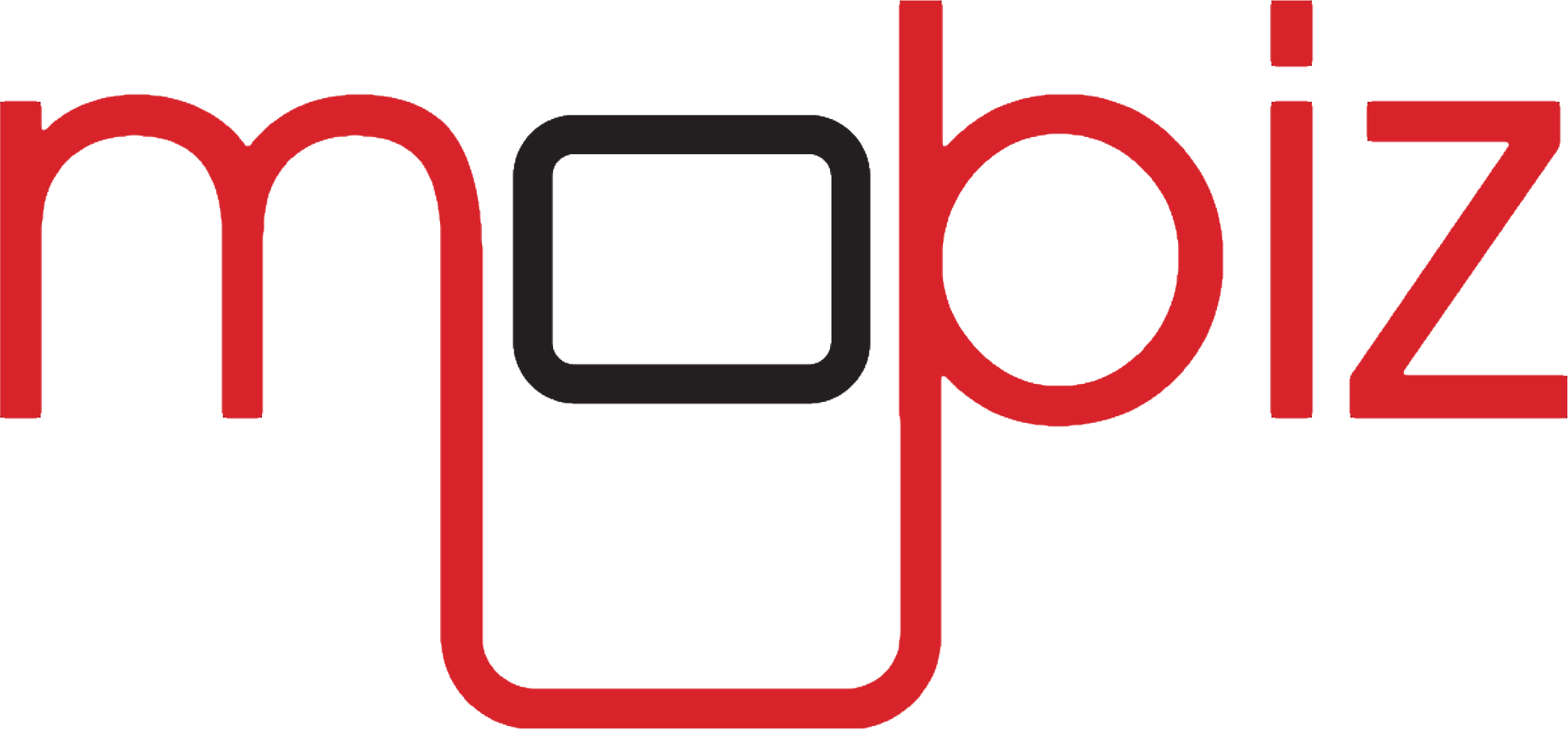ServiceNow Service Mapping is a very strong application that helps organizations not only discover but also map and manage the IT services as well as the applications of the organization.
It offers a non-siloed view of the IT environment thus making it easier to isolate issues and deliver services in the case of incidents, making ServiceNow migration essential . In this article, we will cover how to properly configure and apply service mapping for service Now. Let’s begin!
What Is Service Mapping in ServiceNow?
Service Mapping in ServiceNow is a tool that organizations can use to identify, discover, map and manage their IT services. This ServiceNow service helps in quickly identifying problems and response to them, its impact assessment and also guarantees that the services are delivered in the right manner and without many problems.
With ServiceNow integrations like mapping, you get to know how your entire structure within the organization and collaborate with ease. To use ServiceNow tag based service Mapping you need to follow the steps mentioned below:
Step 1: Configure ServiceNow Service Mapping
Organizations must know that before using the ServiceNow service mapping, there are certain configuration protocols that you need to implement. To do this, you need to.
- Login to ServiceNow
- Navigate to Service Mapping
- Configuration Menu
- Set preferences based on organizational requirements.
- Save Settings
Step 2: Create a Service Map
After configuring the tool, the next step is to create a Service Map. To do this you need to:
- Go to the Service Maps tab within the application and click New to start the creation process.
- Add a name and description for the Service Map.
- Choose the type of Service Map you want to create. ServiceNow offers several types, including:
- Host: Focuses on individual servers or devices.
- IP Address: Centers around network IPs.
- Application: Maps specific software applications.
- Business Service: Represents an overarching business service comprising multiple components.
- Enter the information based on the type of map you have selected.
- Click Submit to create the Service Map.
Service mapping in ServiceNow is a fundamental step that sets the stage for discovering and visualizing the intricate relationships within your IT environment.
Step 3: Discover Services
With your Service Map created, the next task is to discover the services that make up the map. ServiceNow Mapping uses various discovery techniques, such as SNMP, WMI, and SSH, to identify and map services. Here’s how to proceed:
- Click on the Discover Services button to begin the discovery process.
- Select the discovery method you prefer:
- SNMP: Simple Network Management Protocol for network devices.
- WMI: Windows Management Instrumentation for Windows-based systems.
- SSH: Secure Shell for Unix/Linux-based systems.
- Provide the necessary information required for the chosen discovery type, such as credentials and IP ranges.
- Click Discover to initiate the service discovery process.
ServiceNow implementation is crucial as it identifies and maps the actual components and their relationships within your IT infrastructure, ensuring an accurate and comprehensive Service Map.
Step 4: Visualize the Service Map
Once the discovery process is complete, ServiceNow’s Service Mapping generates a visual representation of your IT infrastructure. Visualizing this map helps in understanding and managing the relationships and dependencies between various components.
To do this, you need to go to the Service Maps tab and select the desired Service Map you want to view. Now, the Service Map will be displayed on the screen, illustrating the connections and dependencies between different IT components.
Visualizing the Service Map provides a clear and organized view of your IT environment, making it easier to identify issues and manage services efficiently.
Service Mapping Examples: Demo ServiceNow Service Mapping Examples

Let’s use an example of ServiceNow dependency mapping to get a more comprehensive understanding of the tool and the ServiceNow pricing before you try Service Now mapping.
- Create a Service Map:
- Login to ServiceNow and navigate to the Service Mapping application.
- Go to the Service Maps tab and click on the button that says New.
- Enter a name and description, for example, you can choose “Business Service Map” and “A visual representation of the critical business service.”
- Select Business Service as the type you need.
- Enter the business service name and click Submit.
- Discover Services:
- Click the Discover Services button.
- Choose the discovery type (SNMP, WMI, or SSH).
- Provide the necessary information and click Discover.
- Visualize the Business Service Map:
- After discovery, go to the Service Maps tab.
- Click on the Business Service Map to view it.
- The map will display the relationships between different components of the business service.
Frequently Asked Questions (FAQs)
What is the difference between service mapping and CMDB?
The difference between Service Mapping and CMDB lies within the identification. The ServiceNow application dependencies and components details based on technical perspective. CMDB, on the other hand, uses all dimensions to define a service.
Conclusion
ServiceNow Service Mapping is an invaluable tool for organizations to discover, map, and manage their IT services and applications. By providing a comprehensive view of the IT infrastructure, it simplifies troubleshooting and ensures efficient service delivery.
Follow the steps outlined in this guide to configure Service Mapping, create Service Maps, discover services, and visualize your IT environment effectively. Try ServiceNow Service Mapping with IT service Mobiz today!
Empower Your Business with Our Innovative IT Solutions!

- Cloud Services
- ServiceNow Integrations
- AI Implementation on Azure OpenAI
Join the newsletter!
Data insights and technology news delivered to you.
By signing up for our newsletter you agre to the Terms and Conditons