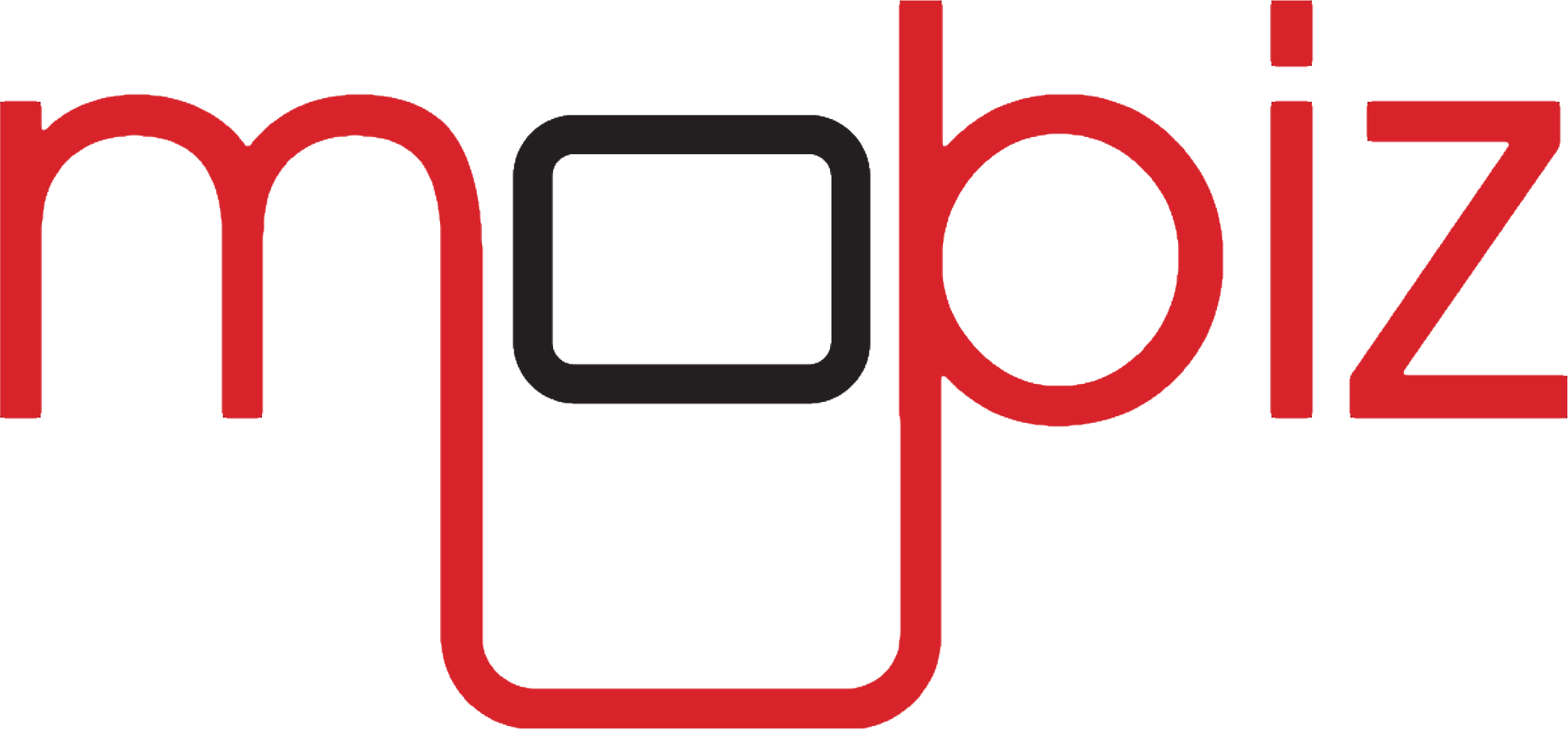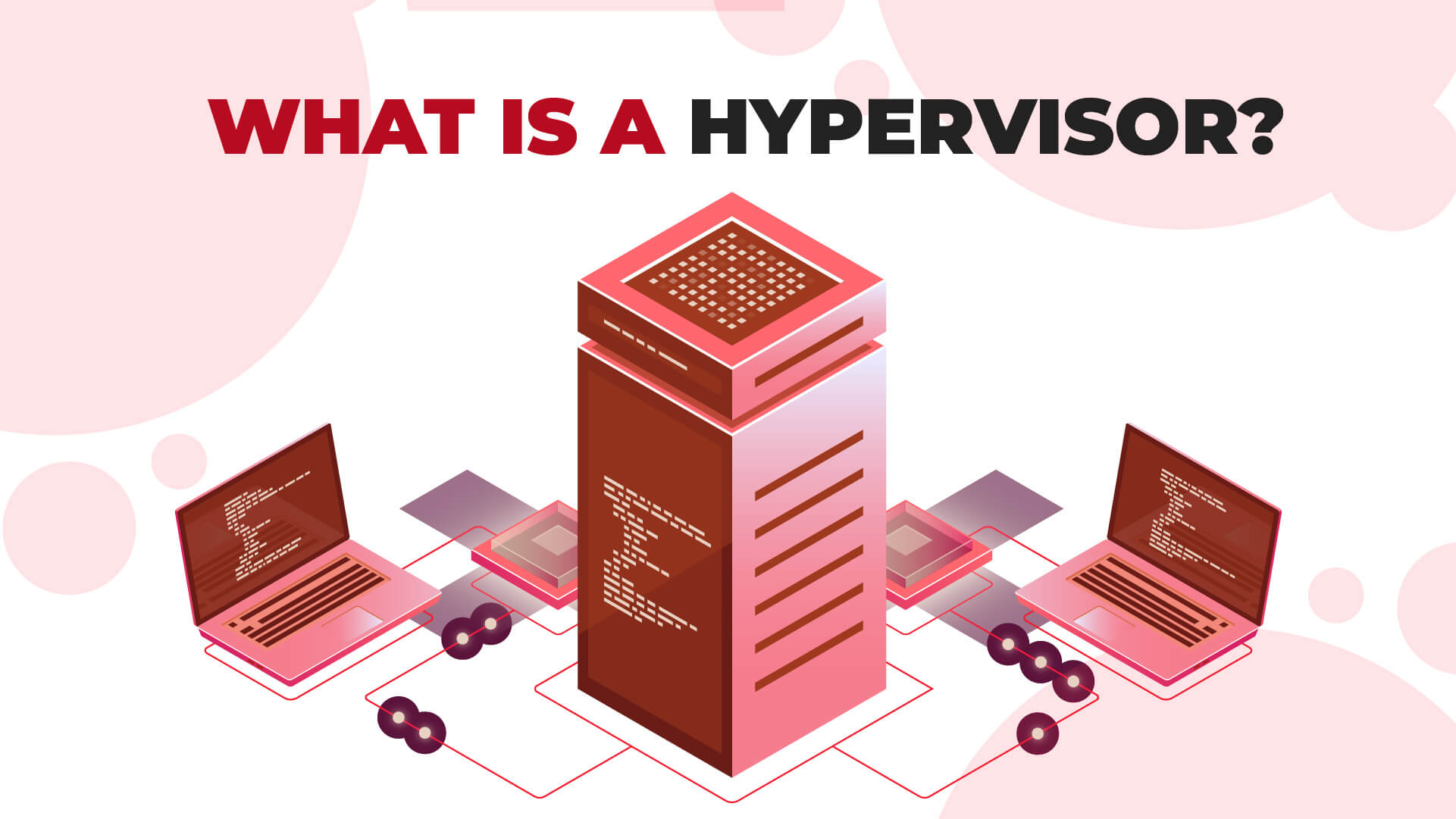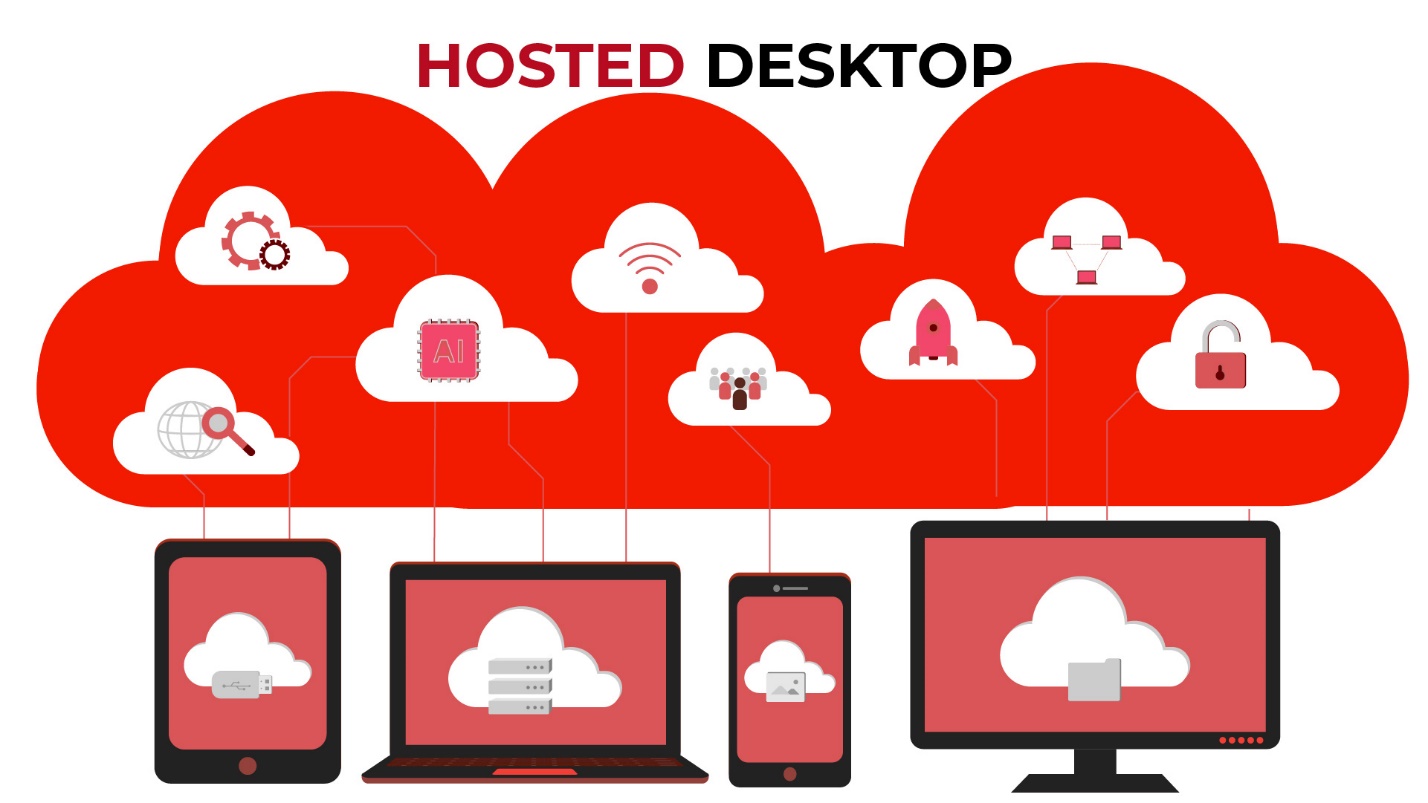Ransomware Removal: Recovering Your Files and Cleaning Up Infected Systems
In the digital age, where our invaluable data resides at the core of our personal and professional lives, the presence of ransomware casts a menacing shadow. This malicious software, with its ability to encrypt and hold our data hostage, has become a formidable adversary. As we delve into the world of ransomware, we will explore its evolving nature, understand the telltale signs of infection, and unravel the crucial steps to mitigate its impact. From isolating affected systems to the complex decision of whether to pay the ransom, we'll navigate the journey of ransomware recovery. So, stay with us until the end of this blog to fortify your defenses and safeguard your digital world against this growing menace.
What Is Ransomware?
Ransomware is malicious software that holds your precious data hostage, encrypting it and rendering it inaccessible to you. The attacker then demands a ransom payment, typically in cryptocurrency, in exchange for providing the decryption key. These ransoms can range from hundreds to thousands of dollars. However, it's crucial to note that even if you comply with their demands, there's no guarantee your data will be restored.
Over time, ransomware has evolved into a more sophisticated threat. Initially, it targeted individual devices, but modern variants employ advanced distribution methods. They go to great lengths to obscure their code, making it challenging to reverse engineer. Some even use offline encryption techniques, eliminating the need to communicate with a central command and control center. In such situations, the victim may need to follow ransomware encryption removal steps, combined with ransomware removal tools, or utilize ransomware removal services to remove encryption viruses.
7 Ways to Check for Ransomware
Detecting a ransomware attack is imperative for timely action. Here are some signs to watch for:
1. Ransom Note
The most obvious indicator is a pop-up window displaying a ransom note.
2. Antivirus Scan
Running an antivirus can help scan for ransomware strains, although it may not catch new or customized attacks.
3. Altered File Extensions
Check if common file extensions like ".docx" or ".png" have been replaced with random letter combinations.
4. File Renaming
If your files suddenly have different names from what you originally gave them, it's a red flag.
5. Increased Resource Usage
Ransomware often causes elevated CPU and disk activity. Shut down normal processes and applications to check for ransomware, which may appear as an unusual resource consumption.
6. Abnormal Network Activity
Use network monitoring tools like Wireshark to identify irregular communication patterns.
7. Encrypted Files
Attempting to open a file and discovering it's encrypted is a clear indication of a ransomware attack.
How to Get Rid of Ransomware
Getting rid of ransomware is not as challenging as you might think. If you suspect a ransomware infection, here are the 3 Steps to remove ransomware virus:
1. Isolate Affected Systems
Disconnect infected devices from all networks to prevent further spread and communication with command and control servers.
2. Identify the Infection
Utilize tools like Europol and McAfee's Cyber Sheriff to determine the specific malware strain.
3. Report to Authorities
Notify law enforcement agencies to aid in investigations and potential action against attackers.
How to Fix Ransomware: To Pay or Not to Pay?
Security experts and law enforcement agencies, including the FBI, generally advise against paying ransoms for three compelling reasons:
No Guarantee of Decryption
Paying the ransom offers no assurance that cybercriminals will provide the decryption key.
Ineffectiveness
Some ransomware strains are incapable of decrypting data, even if you pay the ransom.
Encouraging Future Attacks
Paying ransoms encourages further attacks, not only on your organization but also on others.
How to Recover from a Ransomware Attack
The approach to recovery depends on the type of ransomware that has infected your systems:
Screen-Locking Ransomware
Use antivirus software to clean these infections.
File-Encrypting Ransomware
Your options vary:
Decrypt Your Data
If a decryption tool is available for your ransomware strain, it's the best option. Organizations like the No More Ransom Project offer decryption tools, but not all strains can be decrypted.
Wipe and Restore
If you have backups, wipe your infected systems and restore them from a clean backup source.
Negotiate (Not Recommended)
As a last resort, negotiate with attackers if you have no other means of recovering your data. Be aware that negotiation is discouraged and risky.
Cleaning Ransomware from Your Systems
If you have a backup, follow these steps:
- Ensure your backup is secure and not infected.
- Confirm the malware has been removed using reputable antivirus tools.
- Restore your files from the backup.
If you lack a backup:
- Identify the ransomware type using Crypto Sheriff or similar resources.
- Remove the malware from your system.
- Seek a decryptor tool from resources like No More Ransomware.
- If no decryptor is available, consult a security professional for assistance.
Remember, the best defense against ransomware is prevention through robust cybersecurity services and regular backups.
The Bottom Line
Ransomware is a perilous threat that encrypts data and demands payment for decryption. Signs of infection include ransom notes, altered file extensions, and abnormal resource usage. Immediate action involves isolating affected systems, identifying the infection, and reporting it. Paying the ransom is discouraged due to uncertain outcomes and the encouragement of further attacks. Recovery from ransomware depends on the type. For screen-locking ransomware, use antivirus software, while for file-encrypting ransomware, options include decryption tools, wiping and restoring from backups, or negotiation as a last resort. Prevention through robust cybersecurity and regular backups remains the most effective defense against ransomware.
Frequently Asked Questions
What is the first step to stop ransomware?
In responding to ransomware, strategic system shutdowns are key, but distinguishing between infected and uninfected systems is critical. A controlled, clean shutdown is ideal to prevent data loss and system corruption.
What is the 3-2-1 rule for ransomware?
The 3-2-1 backup rule prescribes maintaining three copies of data on two different storage media, with one copy stored offsite. This safeguards data against ransomware and other cyber security threats effectively.
What are the three types of ransomware?
Ransomware can be categorized into three primary types based on how it operates:
- Encrypting Ransomware
- Locker Ransomware
- Doxware (Leakware)
What is the difference between ransomware and malware?
Malware is a broad category of malicious software designed to harm computer systems, steal data, or perform other malicious actions. It includes various types like viruses, spyware, and Trojans, with diverse purposes beyond ransom demands.
Ransomware, on the other hand, is one of the various types of malware attacks. It encrypts data or locks devices, making them inaccessible, and then demands a ransom, usually in cryptocurrency, in exchange for decryption or restoring access. Ransomware's primary aim is extortion through data or device hostage-taking.
SaaS Security: The Challenge and 7 Critical Best Practices
What Is SaaS Security?
SaaS Security, short for Software-as-a-Service Security, assumes paramount importance due to the substantial volumes of sensitive data, encompassing payment card details and personally identifiable information, often stored within SaaS environments. Cybercriminals find these environments alluring targets. Consequently, safeguarding SaaS assets becomes a top priority for organizations.
SaaS security encompasses a spectrum of practices adopted by organizations to shield their assets in SaaS architectures. As outlined in the UK’s National Cyber Security Centre (NCSC) SaaS security guidelines, the responsibility for security is shared between the customer and the service provider or software distributor. To further bolster security, vendors are now introducing SaaS Security Posture Management (SSPM) systems capable of regulating and automating SaaS security measures.
Why You Should Prioritize SaaS Security
While many organizations have established expertise in managing security risks within Infrastructure-as-a-Service (IaaS) and Platform-as-a-Service (PaaS) environments, where IT and security teams collaborate seamlessly through integrated processes and tools, the landscape shifts when it comes to Software-as-a-Service (SaaS) applications.
SaaS applications offer distinct advantages but present unique security challenges. The complexity of SaaS applications, designed to cater to diverse teams across an organization, can confound security teams. These applications are accessed and utilized by multiple end-users, often with varying levels of technical proficiency, making them intricate to comprehend fully.
Moreover, security teams frequently have limited communication with the business administrators responsible for selecting and managing SaaS technologies. This disconnect hampers security teams' ability to grasp the extent of usage and associated threats when SaaS applications are put into action.
The collaborative efforts of internal teams supporting security for SaaS applications typically prioritize functionality and business requirements over security considerations, necessitating an ongoing balance between business needs and security imperatives. To establish a consistent approach, organizations must allocate additional resources and efforts to identify and mitigate security risks, treating SaaS security with the same diligence as they do with IaaS, PaaS, endpoint security, and other critical aspects. Besides, it is always a good idea to use cybersecurity services for protection against potential risks and threats.
4 Challenges in Securing SaaS Platforms
The accelerated integration of Software as a Service (SaaS) solutions into businesses' workflows has ushered in a new era of SaaS security concerns for IT teams. Securing SaaS applications presents distinct challenges:
Fragmented Platforms and Applications
SaaS ecosystems often comprise a multitude of applications and services from diverse vendors. This fragmentation complicates the implementation of a unified security approach, potentially leaving gaps in defenses and making threat monitoring across all platforms arduous.
Intricate Custom Configurations
While SaaS platforms offer flexibility for tailored configurations, this customization can introduce complexity and increase the likelihood of misconfigurations or overlooked security settings.
Evolving Environments and User Access
Users in SaaS environments can access applications from various devices and locations, necessitating a delicate balance between secure access and user productivity. IT security teams must manage ever-evolving user roles, permissions, and authentication requirements without compromising security.
Shadow IT and Personal Devices
The phenomenon of shadow IT sees employees deploying unauthorized SaaS applications without IT awareness. These unsanctioned apps can introduce security risks, especially when accessed through personal devices or unsecured networks.
SaaS Security Best Practices
To navigate these challenges, organizations should adopt several SaaS security best practices:
Enhanced Authentication
Understand the authentication methods supported by SaaS vendors and choose the right method, such as single sign-on (SSO) tied to Active Directory, to align with organizational needs.
Data Encryption
Ensure data is encrypted both in transit (via Transport Layer Security) and at rest, leveraging SaaS providers' encryption capabilities when available.
Oversight and Vetting
Thoroughly review and evaluate potential SaaS providers to understand their security models and available security features.
Discovery and Inventory
Employ manual and automated techniques to track SaaS usage and maintain an up-to-date inventory.
CASB Tools
Consider Cloud Access Security Broker (CASB) solutions to enhance security where SaaS providers fall short.
Situational Awareness
Monitor SaaS usage, employ systematic risk management, and treat SaaS offerings with the same level of security as enterprise applications.
Use SaaS Security Posture Management (SSPM)
Implement SSPM solutions to continuously monitor and protect SaaS applications, automatically identifying and mitigating security risks of SaaS and misconfigurations.
These practices help organizations bolster their SaaS security posture in an era of evolving threats and dynamic digital environments.
Final Thoughts
SaaS security is paramount due to the wealth of sensitive data in Software-as-a-Service environments. While IaaS and PaaS are familiar to IT teams, SaaS presents unique complexities, including fragmented platforms, intricate configurations, and shadow IT. To address these challenges, organizations must adopt best practices, such as enhanced authentication, data encryption, thorough oversight, discovery, CASB tools, situational awareness, SSPM solutions, and cloud services. These measures fortify SaaS security, safeguarding valuable data in an era of evolving threats. SaaS security is not an option but a necessity for modern organizations to protect data and ensure seamless business operations in a SaaS-centric world.
Frequently Asked Questions
How do I secure my SaaS application?
Here are steps to enhance SaaS application security:
- Data Encryption: Implement strong encryption protocols for data in transit (e.g., TLS) and data at rest, leveraging your SaaS provider's encryption features.
- Authentication and Authorization: Employ robust user authentication, including multi-factor authentication (MFA). Ensure users have appropriate permissions based on roles.
- Access Control: Restrict access to administrative controls. Only authorized personnel should have administrative privileges.
What are the 5 key security elements of SaaS model?
The five key security elements of the SaaS (Software as a Service) security model are:
- Data Security: Protecting the confidentiality, integrity, and availability of data is paramount. This includes data encryption, access controls, and secure data storage practices.
- User Authentication and Authorization: Ensuring that users are who they claim to be (authentication) and that they have appropriate permissions (authorization) is fundamental. Multi-factor authentication (MFA) adds an extra layer of security.
- Infrastructure Security: SaaS providers must secure their underlying infrastructure, including data centers, servers, and networks, to prevent unauthorized access and data breaches.
- Application Security: The SaaS application itself should be rigorously tested for vulnerabilities and regularly updated to patch any security flaws. This includes secure coding practices.
- SaaS Security Compliance and Governance: Adhering to industry-specific regulations and standards, as well as having strong governance practices, ensures that security measures are consistently maintained and audited.
What are the security considerations for SaaS providers?
SaaS providers must address critical security considerations:
- Data Protection: Safeguard customer data with encryption and robust access controls.
- Compliance: Adhere to industry-specific regulations and certifications to ensure data privacy and security.
- Security Audits: Conduct regular security audits, vulnerability assessments, and penetration tests. Companies must regularly review and update their cloud risk assessment checklist to adapt to evolving threats and mitigate different types of malware attacks.
- Incident Response: Develop and communicate an incident response plan to address security breaches promptly.
- User Education: Educate users about security best practices and provide resources for secure usage of the SaaS platform.
The Basics and Benefits of Network Security
In an age where the digital realm forms the backbone of businesses and organizations worldwide, network security's importance cannot be overstated. It stands as the guardian of data integrity and customer trust, serving as an impenetrable fortress against the ever-evolving threats of the cyber world. Network security levels encompass an array of strategies and technologies aimed at safeguarding computer networks and their invaluable data. This blog takes you on a journey through network security basics and benefits, shedding light on its pivotal role in today's interconnected landscape. From fortifying the trust of clients to enabling a modern workplace, we explore the multifaceted advantages of robust network security solutions. Continue reading until the end to find out how computer networking security has become not just a necessity, but a cornerstone of digital resilience in the modern age.
What Is Network Security?
Network security encompasses the strategies, technologies, and practices implemented to safeguard the integrity and reliability of a computer network and its data. It functions as a protective barrier, akin to a fence around private property or a lock on a door, preventing various threats from infiltrating and propagating within the network.
Cybersecurity is the broader discipline aimed at safeguarding internet-connected systems and networks against initial attacks, such as those by hackers or viruses. In contrast, network security is primarily concerned with shielding files, documents, and information from such attacks. Commonly, network security begins with user authentication, typically involving usernames and passwords, but it may also employ additional tools such as firewalls, antivirus software, and virtual private networks (VPNs) to secure network data.
Why Network Security Is Important: The Top 4 Benefits of Network Security
In today's business landscape, digitization is not merely an option or competitive advantage but an absolute necessity. As organizations increasingly undergo digital transformation, ensuring the security of their digital infrastructure should be a top priority for operations managers. To fully comprehend the importance of network security, we have shortlisted a list of 4 benefits that come with network security concept.
Builds Trust
Network security fosters trust among clients and consumers, safeguarding their sensitive information and shielding the organization from the reputational and legal fallout of a security breach.
Mitigates Risk
Effective network security solutions help businesses comply with regulatory requirements and minimize the financial and operational impact of potential security breaches.
Protects Proprietary Information
Network security ensures the protection of shared information and data, safeguarding both the organization and its clients or customers.
Enables a Modern Workplace
Network security facilitates secure remote work through VPNs, encourages collaboration through secure network access, and offers scalable security solutions to accommodate business growth.
Types of Network Security
Here are the most common types of network security:
Access Control
Manages access to specific network areas, allowing known users and devices while restricting or blocking access to unrecognized entities.
Antivirus and Anti-Malware Software
Detects and mitigates various forms of malware, including viruses, worms, Trojans, spyware, and ransomware.
Application Security
Ensures the integrity of third-party systems and applications integrated into the network.
Behavioural Analytics
Identifies abnormal user behaviour patterns that may precede security breaches.
Cloud Security
Protects data and resources in cloud environments through encryption and identity management.
Data Loss Prevention (DLP)
Prevents unauthorized sharing of sensitive information, whether accidental or malicious.
Distributed Denial of Service Prevention (DDoS)
Shields against DDoS attacks by filtering illegitimate connection requests.
Email Security
Blocks incoming email threats, filters potential dangers, and prevents the spread of malware through email.
Firewalls
Act as a first line of defense, monitoring incoming network traffic against established rules and policies.
Intrusion Prevention Systems (IPS)
Scan network traffic to actively block threats and malware.
Mobile Device Security
Protects against security threats arising from mobile devices and remote networks.
Network Segmentation
Enhances security by segregating network traffic into zones with similar compliance requirements.
Security Information and Event Management (SIEM)
Offers real-time analysis of network activity and aids in threat detection and response.
Virtual Private Networks (VPNs)
Encrypt communications between endpoints and networks, particularly for remote work.
Web Security
Restricts access to potentially malicious websites and protects web gateways.
Wireless Security
Safeguards against vulnerabilities associated with wireless networks, such as wireless LANs.
Establishing an effective network security protection plan need not be overly complex. Tools like visual network maps can assist in comprehensively addressing threats and preventing future attacks. Thorough research and preparation are essential for preventing malicious incidents, and a robust network security solution, followed by an effective cybersecurity policy is paramount to safeguarding an organization's cyber infrastructure. Besides, following cybersecurity metrics and KPIs is crucial for security compliance management of an organization.
Explore the Benefits of Network Security with Mobiz
Mobiz, your trusted network security solutions provider, excels in safeguarding networks with Palo Alto Next Generation Firewalls (NGFW). These NGFWs offer advanced protection through virtual and cloud-delivered deployment, ensuring consistent security for customer data and applications, regardless of their location.
Mobiz defends against sophisticated threats using top-tier cybersecurity measures. Their enterprise network security system solutions cover a wide array of threats, including malware, ransomware, and advanced persistent threats. With deep packet inspection, intrusion prevention, application control, URL filtering, and web security, Mobiz provides multi-layered protection against both known and emerging threats, enhancing network resilience, and protecting against web-based dangers and social engineering attacks.
Contact us today and our customer service representatives will assist you!
The Bottom Line
Network security is essential in today's digital landscape, protecting data integrity and customer trust. It encompasses various measures, including access control, firewalls, and intrusion prevention, safeguarding against evolving cyber threats. Mobiz partnered with Palo Alto to offer Next Generation Firewalls (NGFW) and comprehensive solutions. Their NGFWs, along with deep packet inspection and web security, provide multi-layered protection against known and emerging threats. As organizations undergo digital transformation, Mobiz ensures consistent security for data and applications, regardless of their location. In an age where cybersecurity is paramount, Mobiz stands as a reliable solution provider, ready to fortify your digital infrastructure. Contact them today for expert guidance.
Frequently Asked Questions
What are two key benefits of network security?
Two key benefits of network security are:
Data Protection: Network security safeguards data integrity and confidentiality through encryption and access controls.
Risk Mitigation: It mitigates cyber risks by detecting and preventing threats in real-time, aiding in compliance and reducing legal and financial consequences.
What are the pros and cons of network security?
The pros of network security are as follows:
Security: Network security safeguards sensitive data from unauthorized access, ensuring confidentiality and integrity.
Prevents Risks and Threats: It helps mitigate cyber threats, reducing the likelihood of security breaches and associated risks.
Compliance: Network security measures aid in meeting regulatory and industry compliance requirements.
Here are the cons of network security:
Cost: Implementing and maintaining network security measures can be expensive, including hardware, software, and personnel.
Complexity: Security solutions can be complex to configure and manage, requiring expertise and resources.
User Experience: Overly stringent security measures can impede user convenience and productivity.
The Basics of Remote Access: What Is Remote Access and How It Works
In today's interconnected world, remote access has paved the way for modern communication and work efficiency. It serves as the digital bridge that spans geographical distances, enabling seamless interactions between devices and networks. In this blog, we will delve into the fundamentals of remote access, exploring what it is and how it operates. We'll discuss the key technologies, methods, and tools that make remote access a vital asset for individuals and businesses alike. From Virtual Private Networks (VPNs) to remote access software and Remote Monitoring and Management (RMM) tools, we will unravel the intricacies of remote connectivity and its profound impact on our digitally-driven lives. So, let's embark on a journey to uncover the basics of remote access and understand the role it plays in our daily routines.
What Is Remote Access Connection and How Does Remote Access Work
Remote access is the gateway to bridging the geographical divide between computers and networks. It's the digital thread that binds devices in separate locations, facilitating seamless communication and management. This connectivity marvel is achieved through various methods, chiefly Virtual Private Networks (VPNs) and remote access software, sometimes even orchestrated by Remote Monitoring and Management (RMM) tools in complex organizational settings.
VPNs, reliant on internet connections at both ends, establish secure tunnels to safeguard data and ensure smooth traffic flow. A VPN server stands as the gateway, steering traffic to its intended destination within the remote access network. This data's journey involves encryption, where information packets are cloaked in protective layers. These encrypted data packets navigate diverse internet pathways, ultimately reaching their destination. Upon arrival, the gateway reverses the process, ensuring secure, two-way communication.
What Is a Virtual Desktop?
A virtual desktop is a remote computer interface accessed via the internet, providing users a customizable, secure, and centrally managed desktop environment from various devices.
What Is a Hosted Desktop?
A hosted desktop refers to a virtual desktop environment that is hosted and managed by a third-party service provider, allowing users to access their desktop interface remotely via the internet.
What Is a Collaborative Workspace?
A collaborative workspace is a setting—physical or digital—promoting teamwork and communication, equipped with tools for shared projects, fostering productivity and innovation among individuals or groups.
Importance of Remote Access Software
Remote access software comprises an 'agent' installed on user devices and a 'platform' deployed on the network to be accessed. Once activated, this software eliminates the need for a VPN, seamlessly recognizing and connecting user devices to the target network.
In the realm of organizations, RMM tools are indispensable. They empower large-scale remote device management, automating tasks, reducing downtime, and optimizing performance. Software updates, security enforcement, and technical support can be executed remotely, regardless of location, elevating efficiency and productivity.
The Significance of Remote Access for Businesses
Remote access is the linchpin of modern business operations. Its benefits are manifold:
Enhanced Flexibility
Remote access allows employees to work from different locations, enhancing productivity and eliminating commutes.
Cost Reduction
Reduced physical office space, equipment expenses, and travel costs are achieved when employees can work remotely. BYOD policies can further cut costs by utilizing employees' personal devices.
Improved Security
Remote access controls access to on-site data and programs, reducing cybersecurity risks. Off-site data storage mitigates data loss risks during disasters.
9 Types of Remote Access
If you are looking for remote access to your home network, here is a list of remote access types you need to know:
1. DSL (Digital Subscriber Line)
Utilizes phone networks, DSL modems, and high-speed internet for reliable remote access.
2. Cable Broadband
Uses cable modems and high-speed internet, often requiring VPN or RMM software for secure connections.
3. Cellular Internet Service
Facilitated through cellular-enabled devices and data plans, dependent on stable connections.
4. Satellite
Utilizes satellite modems, antennas, or VSAT remote system access.
5. Fiber Optics Broadband
Offers high-speed, low-latency remote access, ideal for quick responses and minimal lag.
6. VPN / LAN / WAN
Secure, encrypted networks accessible with permissions, with LAN confined to a single location and WAN spanning multiple locations.
7. Desktop Sharing
Enables remote desktop control, useful for collaborative work but requiring secure configurations.
8. PAM (Privileged Access Management)
Secures privileged accounts for sensitive systems and data access.
9. VPAM (Vendor Privileged Access Management)
Manages third-party vendor access to systems securely.
Remote Access Protocols: Governing the Digital Connection
Remote access protocols are rule sets governing remote connections to computer systems or networks, defining authentication and data transmission methods. They prioritize encryption and authentication for secure, trusted access.
6 Types of Remote Access Protocols
Serial Line Internet Protocol (SLIP)
Operates at data link and physical layers, offers low overhead costs but lacks addressing and error-checking capabilities.
Point-to-Point Protocol (PPP)
Enables TCP/IP over point-to-point links, dedicated lines, and dial-up connections.
Point-to-Point Tunnelling Protocol (PPTP)
Provides secure communication between remote clients and private networks over the Internet.
Windows Remote Access Services (RAS)
Facilitates remote network and computer connections in Windows environments.
Remote Desktop Protocol (RDP)
Allows remote control of Windows-based computers or virtual machines.
Virtual Network Computing (VNC)
Enables remote control of computers across different devices and operating systems.
The Bottom Line
Remote access is a vital link connecting distant computers and networks. It utilizes remote access methods like Virtual Private Networks (VPNs), remote access software, and Remote Monitoring and Management (RMM) tools. VPNs establish secure data tunnels, safeguarding information through encryption. Remote access software, comprising agents and platforms, simplifies connections, while RMM tools automate large-scale device management. For businesses, remote access offers flexibility, cost savings, and enhanced security. There are nine types of remote access, including DSL, cable broadband, and VPNs. Six remote access protocols, such as PPP and RDP, govern secure connections. In our interconnected world, remote access is a strategic asset, fostering efficiency and connectivity.
Frequently Asked Questions
What is an example of remote access?
One of the most common examples of remote access include Virtual Private Network (VPN).
How do I manage my remote devices?
Here's a step-by-step guide on how to manage your remote devices:
Step 1: Create an inventory of devices and document them for management purposes.
Step 2: Utilize remote management tools suitable for each device type.
Step 3: Enforce security policies, including strong passwords and encryption.
Step 4: Keep devices updated with patches and software upgrades.
Step 5: Install and update antivirus and anti-malware software regularly.
Step 6: Implement remote monitoring to track device health and performance.
Step 7: Set up automated data backups and recovery mechanisms.
Step 8: Control access with strong authentication and role-based permissions.
Step 9: Provide remote support for troubleshooting technical issues when needed.
Step 10: Educate users on security best practices and awareness.
Step 11: Ensure compliance and conduct regular security audits.
Step 12: Prepare an incident response plan for security breaches.
Step 13: Securely decommission devices when no longer in use.
Step 14: Continuously improve remote device management processes and adapt to threats.
How do I check remote access?
Here are some ways to check remote access:
- Configure remote tools with strong authentication and limit use.
- Monitor networks for unusual or unauthorized access attempts.
- Examine device logs for signs of unauthorized access.
- Review audit trails and logs for user activity tracking.
- Change default credentials to strong, unique passwords.
What Is Remote Device?
A remote device is an electronic tool, like computers or smartphones, accessed and controlled from a distance through networks or the internet. A remote access device over the internet allows users to control it from afar, enabling seamless operations beyond physical proximity.
Understanding Trend Micro XDR Platform, Service, and Process
In today's rapidly evolving digital landscape, cybersecurity has never been more critical. Trend Micro XDR stands at the forefront of advanced threat detection and response, offering a comprehensive solution within the broader Trend Micro cybersecurity ecosystem. However, to grasp its full scope, it's essential to delve into specifics like trend micro XDR pricing, ensuring a comprehensive understanding of this proactive cybersecurity solution. In this blog, we will provide a comprehensive understanding of how Trend Micro XDR serves as a proactive, collaborative, and holistic cybersecurity solution, protecting IT environments against emerging cyber security threats while fostering transparency and continuous improvement. Continue reading until the end to find out!
What is Trend Micro XDR?
Trend Micro XDR is an integral component of the broader Trend Micro cybersecurity ecosystem, offering advanced capabilities in extended detection and response (XDR). This cybersecurity solution operates within the Trend Micro Vision One platform, a comprehensive suite designed to enhance threat detection, investigation, and response processes while harnessing the power of threat intelligence.
At its core, Trend Micro XDR functions through a well-defined cycle encompassing multiple crucial phases: threat detection, forensic investigation, response to security incidents, detailed reporting, and ongoing service assessment. This suite encompasses various Managed XDR services, each meticulously crafted to cater to specific security domains, including endpoints, cloud workloads, networks, messaging, and alerting.
Trend Micro Vision One Platform
The Trend Micro Vision One platform serves as the overarching framework for Trend Micro XDR, seamlessly integrating with other Trend Micro solutions such as Apex One, Cloud One, and Cloud App Security. This integrated approach enables the collection and correlation of extensive activity data from a multitude of sources, including email, endpoints, servers, cloud workloads, and network traffic. Compared to traditional Endpoint Detection and Response (EDR) or singular security solutions, Vision One significantly augments the ability to detect and investigate complex threats by enriching security events with context derived from various layers of the IT environment. This contextual understanding can swiftly transform seemingly innocuous events into indicators of a substantial security breach, facilitating rapid response and mitigation by security analysts.
Furthermore, Vision One boasts an essential SIEM (Security Information and Event Management) connector, facilitating the aggregation of alerts from multiple Trend Micro products and other security tools. This consolidation improves alert reliability and reduces the volume of alerts that require manual handling. SIEM alerts directly link to Vision One's XDR Investigation Workbench, offering access to additional context and expediting investigation and response processes.
To bolster its threat detection capabilities, Vision One leverages threat intelligence from the Trend Micro Smart Protection Network, featuring regularly updated detection rules that enhance the accuracy of the platform's analytic models, thereby increasing its ability to identify threats within the environment.
Trend Micro Managed XDR
Within the Trend Micro Vision One platform, the suite of Managed XDR services plays a pivotal role. These services combine advanced threat detection tools with a team of cybersecurity services experts capable of monitoring, analyzing, alerting, and responding to potential threats.
The Managed XDR services span various domains:
Managed XDR for Endpoints
This service meticulously records system behavior and events at both user and kernel levels. Leveraging a lightweight agent and Trend Micro EDR (Endpoint Detection and Response) and endpoint protection tools, it provides real-time, contextual event tracking. Moreover, it offers continuous monitoring of servers for threat detection.
Managed XDR for Cloud Workloads
This service amalgamates Trend Micro Deep Security with Trend Micro Managed XDR. Deep Security specializes in safeguarding cloud, container, and virtual environments, offering protection against malware, unauthorized changes, and vulnerabilities. It sends pertinent information, such as file integrity monitoring data and server activity metadata, to Trend Micro XDR for cross-environment visibility.
Managed XDR for Networks
Combining Trend Micro Deep Discovery Inspector with MDR (Managed Detection and Response), this service scrutinizes network traffic, aiming to detect advanced threats or targeted attacks both within and traversing the network. It actively identifies evasive activities like command and control communications and malware, sending alerts to the MDR solution for further analysis.
Managed XDR for Messaging
This service, powered by Trend Micro Cloud App Security and Trend Micro Managed XDR, focuses on detecting threats such as phishing and preventing their escalation. Cloud App Security provides advanced threat protection for cloud file sharing and email services, such as Gmail, Dropbox, Google Drive, Microsoft Office 365, and Box, and scans for indicators of compromise (IoCs) when integrated with Trend Micro Managed XDR.
Trend Micro Security Agent Monitoring and Alerting
One of the key strengths of Trend Micro Managed XDR lies in its 24/7 event monitoring capabilities. All network and endpoint events are continuously transmitted in real-time to the Trend Micro Security Operations Center (SOC) in the form of logs or alerts. These events are meticulously prioritized and validated, ensuring that critical security incidents receive immediate attention. When a critical security event is detected, it undergoes remote investigation using the logged data and is escalated to the customer for an appropriate response.
All in all, Trend Micro XDR, within the broader Vision One platform, is a sophisticated cybersecurity solution that integrates advanced threat detection, investigation, and response capabilities. Its Managed XDR services cater to various security domains, ensuring comprehensive protection. This ecosystem is underpinned by continuous monitoring, robust threat intelligence, and a commitment to proactive threat mitigation and response.
How Does Trend Micro Managed XDR Work?
Trend Micro Managed XDR operates through a meticulously structured process, ensuring comprehensive threat management and response:
Detection
- Utilizes automated, analytics-driven alarm monitoring to swiftly pinpoint events warranting deeper investigation.
- Conducts proactive scans of your environment to identify signs of newly discovered intrusions (IoCs) or attacks (IoAs), drawing from IoCs and IoAs observed in other customer environments and third-party disclosures, including information from US-CERT.
- Seamlessly integrates with other Trend Micro solutions, harnessing their detection capabilities to enhance threat identification.
Investigation
- Upon detecting an attack, Trend Micro's expert analysts embark on creating a thorough root cause analysis. This includes examining attack vectors, dwell time, spread, and impact to comprehensively understand the nature of the threat.
- Leverages Trend Micro's Intelligent Protection Network, which collaborates with security researchers from 15 global threat research centers. This extensive network aids in consolidating data and gaining valuable insights into the methods and actors behind the threat.
- Allows direct collaboration between customers and Trend Micro security analysts throughout the investigation and response process, ensuring a holistic and informed approach to threat management.
Response
- Proactively prevents future attacks by automatically responding to identified threats and IoCs in a manner that effectively contains threats and addresses security vulnerabilities.
- Provides a well-defined, step-by-step response plan for remediation, coupled with custom cleanup tools designed to aid in the recovery from attacks.
- Implements continuous scanning of IT systems to identify recurring threats, thereby minimizing the risk of persistent or evolving attacks.
Reports
- Offers comprehensive information on as many threat alerts as possible, generating incident cases that include detailed insights about affected hosts, IoCs, and recommended mitigation actions.
- Provides a monthly report summarizing the previous month's case activity. These reports are accessible through the Customer Success Portal and are also sent via email to specified recipients, ensuring transparency and accountability.
Service Reviews
- Conducts periodic service reviews, typically on a quarterly basis, to evaluate the performance of the Trend Micro XDR service. These reviews encompass a thorough assessment of service performance, major events and incidents, fault analysis, change requests, cybersecurity metrics & KPIs to track, and implementation effectiveness.
- Offers valuable recommendations for improvement based on the insights gathered during these reviews, ensuring that the Trend Micro Managed XDR service continually evolves to meet evolving security challenges and customer needs.
Trend Micro Managed XDR operates as a proactive, collaborative, and holistic cybersecurity solution that seamlessly integrates detection, investigation, response, and reporting. It leverages expert analysis, global threat intelligence, and automation to safeguard IT environments against emerging threats while providing transparency and opportunities for ongoing improvement.
The Bottom Line
Trend Micro XDR is a pivotal component within the comprehensive Trend Micro cybersecurity ecosystem, offering advanced capabilities in extended detection and response. Operating seamlessly within the Trend Micro Vision One platform, it provides an integrated and contextual approach to threat detection, investigation, and response, enhancing security across multiple domains. The suite of Managed XDR services caters to endpoints, cloud workloads, networks, messaging, and alerting, ensuring comprehensive protection. With 24/7 event monitoring, robust threat intelligence, and a commitment to proactive threat mitigation, Trend Micro XDR stands as a sophisticated cybersecurity solution. Its structured process, from detection to response and reporting, fosters transparency and ongoing improvement, making it a valuable asset in safeguarding IT environments against emerging threats.
Zero Day Attack Prevention
In today's rapidly evolving digital landscape, cyber security threats are constantly mutating, and among the most elusive adversaries are zero-day attacks. These sophisticated assaults exploit vulnerabilities in software systems before their developers can even recognize them, leaving organizations defenseless in the face of an imminent breach. In this blog, we delve into the realm of zero-day vulnerabilities, exploring their intricacies, the timeline of their exploitation, and the diverse array of systems they target. Discover how to safeguard your digital infrastructure through proactive strategies such as Windows Defender Exploit Guard, Next-Generation Antivirus (NGAV), meticulous patch management, and a well-structured incident response plan. Continue reading until the end as we uncover the critical steps to bolster your defenses against the ever-persistent threat of zero-day attacks.
What Is a Zero-Day Vulnerability?
Zero-day vulnerabilities are software weaknesses discovered by attackers before the software vendor becomes aware of them. They lack patches, leaving systems defenseless. A zero-day exploit is a technique used by threat actors to attack systems with these unknown vulnerabilities. One method is zero-day malware designed to target such vulnerabilities.
When Do Zero Day Attacks Occur: The Zero-Day Exploit Timeline
- Vulnerability introduced when vulnerable code is deployed.
- Exploit released by attackers.
- Vendor discovers vulnerability but lacks a patch.
- Vulnerability is disclosed publicly.
- Anti-virus signatures are released.
- Vendor releases a patch.
- Patch deployment varies, leaving systems exposed between #1 and #7.
Systems Targeted by Zero Day Attacks
Zero-day attacks can exploit vulnerabilities in a diverse range of systems, including:
Operating Systems
These are prime targets due to their widespread use, offering attackers opportunities to gain control over user systems.
Web Browsers
Unpatched vulnerabilities in web browsers can enable attackers to execute drive-by downloads, scripts, or even run malicious files on user devices.
Office Applications
Malware hidden within documents often leverages zero-day vulnerabilities in the underlying editing software.
Open-Source Components
Some open-source projects lack active maintenance and robust security practices, leading software vendors to unwittingly incorporate vulnerable components.
Watering Holes
Widely used software programs, whether by organizations or individuals, attract scrutiny from attackers seeking unknown vulnerabilities.
Hardware
Vulnerabilities in hardware devices like routers, switches, and home appliances can grant attackers control, potentially disrupting their functioning or enabling botnet creation.
Internet of Things (IoT)
Connected devices, from household appliances to industrial machinery, are susceptible to zero-day attacks. Many IoT devices lack mechanisms for software patching or updates, making them vulnerable targets.
How to Prevent Zero Day Attacks
The benefits of network security are endless. To ensure defense against zero day attacks, here are the best 4 practices to follow for zero day threat protection:
- Windows Defender Exploit Guard: Offers multiple capabilities like Attack Surface Reduction (ASR), network protection, and controlled folder access to protect against zero-day threats.
- Next-Generation Antivirus (NGAV): Leverages threat intelligence, behavioral analytics, and machine learning to identify and block unknown malware.
- Patch Management: Automate patch deployment to reduce the exposure window.
- Incident Response Plan: Have a plan ready with preparation, identification, containment, eradication, recovery, and lessons learned stages to handle zero-day attacks effectively.
The Bottom Line
Zero-day attacks exploit software vulnerabilities before vendors can create patches, leaving systems defenseless. These vulnerabilities follow a timeline from introduction to public disclosure, with a window of exposure between. Targets include operating systems, web browsers, office applications, open-source components, and IoT devices. Zero day exploit prevention strategies encompass using Windows Defender Exploit Guard, Next-Generation Antivirus (NGAV), automated patch management, and having a robust incident response plan. By understanding this threat and implementing proactive measures, organizations can fortify their defenses against zero-day attacks and reduce the potential impact of these elusive threats on their digital infrastructure.
Frequently Asked Questions
What are the 7 ways to help prevent zero-day attacks?
Here are seven key ways to help prevent zero-day attacks:
- Regularly update software with security patches.
- Implement network segmentation to isolate critical systems.
- Use application whitelisting for software control.
- Deploy behavior-based security tools for anomaly detection.
- Employ network monitoring and intrusion detection.
- Train users to recognize phishing and social engineering.
- Stay informed with zero-day threat intelligence cybersecurity services.
What are the 5 ways to prevent cyber attacks?
Here are the best 5 ways to prevent cyber attacks:
- Use strong, unique passwords and enable multi-factor authentication.
- Keep software and systems up to date with security patches.
- Install and regularly update antivirus and anti-malware software.
- Educate employees about cybersecurity best practices.
- Implement network security measures like firewalls and intrusion detection systems.
What are the top 10 cyber crime prevention tips?
Here are the top 10 cybercrime prevention tips:
- Use Strong, Unique Passwords: Create complex passwords for all accounts, and consider using a reputable password manager.
- Enable Multi-Factor Authentication (MFA): Whenever possible, enable MFA for your accounts to add an extra layer of security.
- Keep Software Updated: Regularly update your operating system, software, and applications to patch security vulnerabilities.
- Beware of Phishing: Be cautious of unsolicited emails, messages, or calls asking for personal or financial information. Verify the sender's identity.
- Educate Yourself: Stay informed about the latest cyber threats and scams to recognize potential risks.
- Secure Your Wi-Fi Network: Use strong passwords for your Wi-Fi network and router. Enable network encryption.
- Backup Your Data: Regularly back up your important data to an offline or cloud-based storage solution.
- Install Security Software: Use reputable antivirus and anti-malware software to protect your devices.
- Be Wary of Public Wi-Fi: Avoid conducting sensitive transactions or accessing confidential information on public Wi-Fi networks.
- Implement Network Security: Employ firewalls, intrusion detection systems, and security best practices to safeguard your network.
These tips can significantly reduce your vulnerability to cybercrimes and enhance your overall cybersecurity posture.
What Is a Virtual Desktop and How Do Virtual Desktops Work?
In today's rapidly evolving work landscape, the ability to enable remote work seamlessly has become a cornerstone of operational continuity. Enter virtual desktop solutions – the catalysts that elevate mobility and remote accessibility, all while maintaining security and adaptability across a spectrum of devices and networks. These innovative solutions offer a multitude of advantages compared to traditional physical desktop setups. Join us in this blog as we delve deep into the essential components of Virtual Desktop technologies, uncovering how they can optimize hybrid work scenarios within your organization. Let's explore the world of virtual desktops, unraveling their potential and possibilities.
What Is a Virtual Desktop?
A virtual desktop refers to a software simulation of a hardware device operating on a physical or virtual machine situated remotely, whether on-premises or in the cloud. Platforms like Azure Virtual Desktop exemplify this concept by allowing users to remotely access their personalized desktop setups via a network. This encompasses the complete desktop experience, including operating systems and software applications, accessed through client software or web browsers on their preferred endpoint devices.
How Does a Virtual Desktop Work?
Virtual desktop infrastructure operates through virtual machines to provide virtual desktop experiences across a range of connected devices, using two main approaches: persistent and non-persistent.
In a persistent virtual desktop setup, each user is assigned a distinct desktop image exclusively customized by them, complete with personalized apps and data. This configuration retains all applications and files even through reboots, maintaining user settings for each login. This consistent approach resembles the familiarity of a physical PC environment, promoting user adoption and proving particularly advantageous for power users. Managing individually customized virtual desktops entails unique considerations for storage and software updates, differing from non-persistent virtual desktop solutions.
On the other hand, a non-persistent virtual desktop infrastructure allows users to access virtual desktops from a shared pool of available options. These non-persistent virtual desktops replicate from a common "golden" desktop image, generating a fresh instance upon each user login. Personalization of non-persistent virtual desktops occurs through user profiles, scripts, or specialized software, though any changes made during sessions, such as app installations, are discarded. Reduced storage needs result from storing user configuration settings and data separately. When a user logs out, the virtual machine reverts to its base image state, ready for the next user. Administratively, non-persistent desktops are easier to manage due to the consistent base image, often making them more popular than persistent desktops.
In the realm of VDI, creating multiple virtual machines from a single physical machine is orchestrated by a hypervisor in on-premises environments. This hypervisor ensures server operating system isolation, intercepting commands directed at the underlying hardware. It facilitates multiple operating system instances via virtual machines (VMs), all utilizing a shared hardware platform. This hypervisor and underlying infrastructure are abstracted within public clouds, allowing administrators to interact directly with virtual machines and leverage cloud-native actions and APIs.
Given that virtual machines mimic physical machines but draw resources from a single computer system, virtualization enables IT organizations to run multiple operating systems on one server or within a single public cloud account. This spans from Microsoft Windows 10 and Windows Server 2019 to Linux and FreeBSD. Computing resources—like CPU, RAM, and disk space—are allocated to each virtual machine by the hypervisor or public cloud as required. This form of server virtualization serves as the bedrock of cloud computing.
What Benefits Does a Virtual Desktop Offer?
Compared to traditional physical desktop machines, virtual desktops offer the following benefits:
Elevated User Experience through Virtual Desktops
IT professionals responsible for providing desktops to employees or contractors can deliver a consistent experience across a spectrum of devices, from PCs and tablets to smartphones and thin clients. This empowers workers with a remarkable degree of flexibility in their work methods. The virtual desktop environment accommodates personalization, allowing users to access a familiar "home" desktop experience on any client device they prefer, including personal devices brought to work (BYO devices).
Enhanced Security Features
Virtual desktops bring forth notable security advantages. VDI (Virtual Desktop Infrastructure) enables precise control and secure data isolation, avoids data storage on endpoint devices, and subsequently minimizes vulnerability to theft. As sensitive data remains within the data center, IT gains the capability to conduct audits and manage security incidents more effectively. This proves particularly pivotal in industries subject to stringent regulations, ensuring compliance.
Efficiency in IT Operations
Due to the centralized management nature of VDI, which operates from a data center or public cloud, administrators can seamlessly apply software patches, updates, configure settings, and enforce policies for all virtual desktops across the deployment. This encapsulated environment also provides developers a safe space to test applications without jeopardizing the production setup.
Cost-Effectiveness
Despite users interacting with applications on virtual desktops as if they were on physical devices, the virtual desktops themselves reside within virtual machines on servers within on-premises or cloud data centers. As computational processing occurs in these central data centers, virtual desktop technology allows organizations to opt for more budget-friendly endpoint devices instead of high-performance desktop clients.
Seamless Scalability
A dependable VDI solution simplifies scaling crucial applications and services to accommodate a growing population of mobile users and remote teams. Whether expanding the workforce temporarily—such as with seasonal employees or contractors—or embracing a permanent shift towards a widely dispersed remote workforce, organizations can swiftly extend the VDI environment. This agility enables users to become operational within minutes, gaining instant access to enterprise virtual desktop workloads and associated applications.
Final Thoughts
Virtual desktops redefine computing by simulating hardware through software, granting access across devices. The persistent and non-persistent models offer tailored experiences, while virtual machines and hypervisors drive efficient management. These benefits include enhanced user flexibility, robust security, streamlined IT operations, cost-effective resource utilization, and seamless scalability. This paradigm shift aligns with evolving work patterns, forging a dynamic computing landscape.
Frequently Asked Questions
What is an example of a virtual desktop?
Some of the examples of virtual desktops are as follows:
- VMware workstation
- Citrix Local VM Desktop (FlexCast)
- Microsoft Hyper-V
What are the 3 modes of virtual desktops?
The 3 modes of virtual desktop are as follows:
- Virtual Desktop Infrastructure (VDI)
- Desktop-as-a-Service (DaaS)
- Remote Desktop Services (RDS)
What is the difference between physical desktops and virtual desktops?
Here are the main differences between physical desktops and virtual desktops:
| Physical Desktops | Virtual Desktops | |
| Accessibility | Location-restricted, limiting competitiveness | Accessible anywhere, flexible |
| IT Management | Individually configured and managed | Centralized IT management |
| Security | Vulnerable endpoints | Multi-layered security, encryption |
| Cost Efficiency | Expensive, maintenance-heavy | Cost-effective, hardware-efficient |
| Administration | Drain IT resources, need manual upkeep | Fully managed, customizable |
What Is a Hypervisor?
In the ever-evolving world of computing, the term "hypervisor" may not be a household name, but its role is pivotal. Whether you're aware of it or not, hypervisors are the unsung heroes responsible for the seamless operation of multiple virtual machines on a single piece of hardware.
As the digital landscape continues to transform, the importance of virtualization, especially in cloud computing and data centers, is on the rise. Imagine the ability to access and manage multiple virtual machines, each behaving as if it has its dedicated hardware resources. This is where hypervisors come into play, enabling efficient resource allocation and optimal system functionality.
In this blog, we'll dive deep into hypervisors, examining their types, how they work, and their impact on security and remote work capabilities. Whether you're an IT professional seeking to optimize your virtualization strategy or simply curious about the tech that powers your digital experiences, join us on this journey to uncover the secrets of hypervisors and their indispensable role in modern computing.
What Is a Hypervisor?
A hypervisor represents either software or hardware that empowers the hosting of multiple virtual machines, each capable of independently running its own programs. This ingenious technology enables you to access multiple virtual machines, all optimized and functioning seamlessly on a single piece of computer hardware.
In cloud computing, the ability to access a virtual machine plays a pivotal role in enabling tasks to be carried out from virtually anywhere. A hypervisor plays the pivotal role of managing these virtual machines.
Within a hypervisor environment, each virtual machine or operating system operates as if it possesses the host hardware's processor, memory, and resources. In actuality, it's the hypervisor that allocates these resources to the virtual machines.
While you might assume hypervisors to be a recent innovation, they made their debut back in the 1960s, initially introduced to accommodate various operating systems on a single mainframe computer. Nevertheless, their current popularity owes much to Linux and Unix systems, which began utilizing virtualization technology around 2005. This technology expansion bolstered hardware capabilities, cost control, and improved reliability and security for these systems, thus cementing the hypervisor's pivotal role.
Today, hypervisors constitute fundamental components of any virtualization initiative, effectively serving as the operating system for virtualized systems. They possess the capability to access all physical devices on a server, manage memory and disk resources, and exert control over all aspects of a virtual machine.
How Does a Hypervisor Work?
The servers play host to the hypervisor, which, in turn, loads the client operating systems of the virtual machines. The hypervisor undertakes the allocation of CPU resources, memory, bandwidth, and disk storage space for each virtual machine. Virtual machines can initiate requests to the hypervisor through various methods, including API calls.
What Are the Types of Hypervisors?
There are two types of hypervisors:
Bare metal, native, or type I hypervisors: These hypervisors run directly on the host's hardware, managing both the hardware and the virtual machines. If you're currently utilizing hypervisors like Microsoft Hyper-V, VMware ESX/ESXi, Oracle VM Server for x86, KVM, or Citrix XenServer, you're working with this type of hypervisor.
Embedded, hosted, or type II hypervisors: These hypervisors function as software within an operating system such as Windows, Linux, or FreeBSD. Examples include Virtage, VirtualBox, and VMware Workstation. Type II hypervisors comprise Parallels Desktop for Mac, Windows Virtual PC, Oracle Virtual Box, and VMware Workstation.
Among different types of hypervisors explained above, which one is the best? The answer depends on your specific needs.
Bare metal hypervisors tend to be faster and more efficient, bypassing the need to traverse an operating system and other layers that can potentially slow down hosted hypervisors. Moreover, type I hypervisors typically offer enhanced security compared to type II counterparts.
On the flip side, hosted hypervisors are simpler to set up due to the presence of an operating system to work with. They also boast compatibility with a wider range of hardware.
Hypervisors can also be employed for desktop virtualization, where they facilitate the hosting of virtual desktops on a server, replicating users' physical desktops accurately. This enables remote work capabilities, allowing employees to access their PCs from anywhere, either via the Internet or through a thin client.
Can Hypervisors Enhance Cloud Computing Security?
Hypervisors represent a natural target for hackers because they control all hardware resources while managing virtual machines. This leaves them vulnerable to malicious code, particularly from rogue virtual machines.
To bolster cloud computing security, understanding hypervisor vulnerabilities is essential. Awareness of these vulnerabilities, coupled with diligent management and configuration practices, is pivotal in ensuring a secure computing environment.
All in All: What Is the Main Function of a Hypervisor?
Virtualization technology and hypervisors have revolutionized computing. These technologies have given rise to virtual machines, efficient and secure duplicates of physical machines, offering substantial advantages. Hypervisors, whether implemented as software or hardware, manage multiple virtual machines, optimizing hardware resources, and ensuring system reliability and security. Their resurgence in popularity can be attributed to their integration with Linux and Unix systems around the mid-2000s, establishing them as fundamental elements of modern virtualization.
There are two primary types of hypervisors: bare metal (type I) and hosted (type II). Bare metal hypervisors prioritize speed and security, making them ideal for demanding enterprise environments. Hosted hypervisors, conversely, focus on ease of setup and compatibility. Beyond traditional computing, hypervisors facilitate desktop virtualization, enabling remote work capabilities.
In cloud computing, the security of hypervisors is of paramount importance. These gatekeepers of hardware present attractive targets for hackers, underscoring the need for vigilant management and awareness of vulnerabilities.
All in all, virtualization technology and hypervisors have reshaped modern computing by enhancing virtualization, security, and remote work capabilities. Their pivotal role continues to drive innovation and efficiency in the ever-evolving digital landscape.
Frequently Asked Questions
What Is the Main Function of a Hypervisor?
A hypervisor, often referred to as a virtual machine monitor (VMM), is specialized software tasked with the creation and management of virtual machines (VMs). This pivotal technology empowers a single host computer to efficiently accommodate multiple guest VMs, effectively sharing its vital resources, including memory and processing power.
What Is a Type 3 Hypervisor?
A Type 3 Hypervisor is virtualization software that operates within a host OS, suitable for non-demanding scenarios but less efficient and secure.
What Is a Hosted Desktop
Nowadays, traditional software applications like Microsoft Office, CRMs, and accounting systems are usually run on local Windows PCs. These apps often rely on shared data stored centrally on an on-site server. However, with the rise in remote work, accessing this data has become quite challenging. Cloud-based applications have become popular, yet some still dependent on Windows OS and desktop computing power. In such situations, hosted desktops can be a lifesaver as they work by migrating these applications to cloud-hosted desktops / Windows servers, enabling remote access and operation.
Let’s understand everything about hosted desktops, how they work, and how you can benefit from them.
What is a Remote Hosted Desktop?
In the realm of computing, "hosting" involves outsourcing IT services to a third party for their management. An illustrative example is web hosting, where businesses entrust professionals to oversee their sites, capitalizing on scale, stability, and security. Similar to this, Hosted Desktops delegate server management to cloud computing companies, ensuring functionality, troubleshooting, and upkeep.
How Do Hosted Remote Desktops Work
Hosted desktops, or Desktop-as-a-Service (DaaS), revolutionize accessibility. Users can reach their desktops anywhere on any device via the internet, liberating them from fixed locations. Unlike traditional setups, this mobility is unrestricted.
Accessible through global hosting services, hosted desktops mirror local counterparts, enabling email, web browsing, and practice management system use. An outstanding facet is heightened security resulting from cloud storage with robust backups and safeguards. This shields data, ensuring continuous safety.
Benefits of Hosted Desktops
Hosted Desktops offer numerous advantages over local servers, including:
- Work Anywhere Access: Hosted Desktops offer global access from any device, eliminating file transfers. Users connect securely and seamlessly from various locations.
- Hybrid & Remote Solution: Hosted Desktops solve infrastructure challenges in hybrid and remote work setups without capital expenditure.
- Enhanced Productivity: Hosted Desktops enable efficient remote collaboration, leveraging high-performance cloud servers. Older hardware functions optimally.
- Unmatched Flexibility: Hosted Desktops liberate users from device constraints, allowing work on borrowed devices. Data security is assured within secure data centers.
- Heightened Security: Hosted Desktops integrate robust protection against viruses and cyber threats. Data security is elevated with top-tier Data Centre safeguards.
- BYOD Support: Hosted Desktops accommodate diverse devices, enhancing security. Corporate data remains on secure servers, impervious to device-level threats.
- Disaster Recovery & Continuity: Hosted Desktops ensure off-site data storage, enabling productivity even amid disruptions. Business continuity is guaranteed.
- Reduced IT Overhead: Hosted Desktops cut generic troubleshooting, allowing IT to focus on strategic tasks and fostering business growth.
- Simplified Management: Hosted Desktops allow central administration for updates and changes, eliminating physical device access needs.
- Cost Efficiency: Hosted Desktops demand minimal hardware resources, extending device lifespan and reducing upgrade costs.
- Reduced Capex: Hosted Desktops' subscription model eliminates hardware investments, channeling resources towards value-added initiatives.
- OPEX Predictability: Fixed, monthly pricing simplifies budgeting, enhances cash flow, and aids strategic planning.
- Agility & Scalability: Hosted Desktops suit quick expansion and agile responses, enabling fast provisioning and application deployment.
- Future-Proofing: Hosted Desktops ensure consistent, up-to-date environments with uniform user experiences. Scaling resources is effortless.
- Space Efficiency: Hosted Desktops reduce on-site hardware, saving desk and floor space, minimizing the need for extra office room.
- Eco-Friendly Impact: Hosted Desktops curtail power consumption, extend hardware lifespan, and promote green practices through remote work enablement.
Hosted Desktops vs. Cloud Desktops
Although hosted desktops offer advantages, they have limitations. On-premises Virtual Desktop Infrastructures (VDIs) demand hardware investments and specialized IT management, including permissions and security for each user. Mobile compatibility is also constrained due to screen size and distortion concerns.
Conversely, a cloud desktop resides within a cloud environment, relying on cloud servers for all needs. This is termed Desktop as a Service (DaaS). Over the years, cloud desktop models have become popular as providers handle infrastructure and management costs, differing from VDI, where clients invest in network, infrastructure, and storage. Third-party cloud providers host VDI backends, while DaaS providers stream desktops to end-user devices.
Switch to Digital Workspaces with Mobiz
Mobiz offers outsourced digital workplace services for remote access and productivity. With cross-device compatibility and advanced collaboration tools, teams collaborate seamlessly. Cloud-based solutions provide secure data storage and automation. Virtual desktop infrastructure enhances mobility. Robust security, Single Sign-On, managed IT support and mobile device management fortify data protection. Intuitive self-service empowers employees. Personalization options and data-driven analytics optimize user experiences and decision-making.
Some of our key services include the following:
DaaS and VDI
Elevate workforce potential with our managed, scalable DaaS and cloud-based VDI solutions. Access personalized virtual desktop hosting from any device without any hardware constraints. With streamlined IT and heightened security, companies can enhance productivity and user satisfaction.
Citrix ADC
Empower applications with superior performance via Citrix ADC. Enhance availability and optimize critical app performance. Bolster security against cyber threats, ensuring seamless and secure app delivery even during peaks.
Zero Trust Network Access (ZTNA)
Shift security paradigms with ZTNA. Authorize users and devices before network entry, bolstered by adaptive security. Block unauthorized access, safeguarding against evolving cyber threats.
Secure Access
Ensure robust data protection with fortified authentication and encryption. Secure access employs zero-trust principles, verifying users’ and devices’ pre-network entry and ensuring data security during remote interactions.
Sharefile
Streamline secure collaboration with ShareFile. Enable effortless file sharing with granular access control. Simplify syncing, storage, and collaboration for seamless workflows and secure data exchange.
Analytics
Unleash data potential with advanced analytics. Gain insights into operations, performance, and behavior. Leverage actionable intelligence, optimizing decisions and processes for competitive advantage.
The Bottom Line
In a rapidly evolving work landscape, Hosted Desktops provide a solution bridging traditional software with modern remote needs. Transitioning applications to cloud-hosted Windows servers enables seamless remote access, overcoming the limitations of local PCs. Benefits include cross-device compatibility, heightened security, reduced IT overhead, and optimized collaboration. Mobiz offers tailored DaaS and VDI solutions, fortified security measures, and advanced analytics. This digital transformation empowers organizations to embrace remote work, enhancing productivity, security, and agility for a dynamic business environment.
Frequently Asked Questions
What Is Citrix Hosted Shared Desktop?
Citrix's hosted shared desktop technology offers end users a hosted virtual desktop experience that diverges from conventional virtual machine technology.
What Is the Difference Between Hosted Shared Desktop and VDI?
In hosted shared desktops, multiple users utilize a single Windows server, while virtual desktops allocate individual operating systems to each user.
How Does Hosted Virtual Desktop Work?
A hosted virtual desktop (HVD) is a fully functional desktop environment operating as a virtual machine, harnessing cloud-based servers for computing and storage. HVDs are established using virtualization software from vendors like Microsoft, VMware, and Amazon.
What Is a Collaborative Workspace?
The concept of a collaborative workspace encompasses several related meanings, which may overlap to varying degrees. The primary interpretation we will explore here pertains to a space where individuals can arrive with their laptops, notepads, or briefcases and engage in professional work within a shared environment. These collaborative working spaces commonly provide accessible amenities such as reception services, restrooms, kitchen facilities, and possibly additional conveniences like a cafeteria, fitness center, parking facilities, and vending machines. Guests can harness technological resources like Wi-Fi and Ethernet connectivity to access their cloud-based files, as well as utilize printers and scanners.
Another, less prevalent definition refers to a space within a single company where employees from diverse departments collaborate on tasks. This could prove valuable, for instance, if the Research and Development department collaborates on a project alongside the Marketing and Sales teams, and traditional meeting rooms or office spaces are deemed unsuitable.
How Does a Collaborative Workspace Operate?
Collaborative workspaces consist of rooms equipped with various furnishings and amenities, designed to facilitate connectivity and productivity. Typically, customers must reserve a workspace in advance of their arrival and pay for desk usage on an hourly basis. However, alternative models exist, such as monthly memberships that include a set number of days or workspaces where customers can simply arrive and select an available seat without prior booking.
In reality, modern collaborative offices are far from "stripped down." Due to intense competition for customers, collaborative working spaces have evolved into environments that differ significantly from traditional open-plan offices. These spaces often feature appealing and diverse interior designs, incorporating a range of furnishings including sofas, armchairs, pods, beanbags, desks, cubicles, and more to ensure guest comfort. Moreover, they tend to be strategically located in desirable areas of cities, whether that means exclusive districts or bustling tech hubs, offering access to urban amenities such as shops, restaurants, and cafes for downtime. In some cases, they may be situated in out-of-town business complexes that are easily accessible by road.
What Are the Key Attributes of a Collaborative Workspace?
For a workspace to foster collaboration effectively, it must embody the following characteristics:
Seamless Accessibility
A collaborative workspace should facilitate cooperation among individuals, regardless of their physical location. This means that users should have effortless access to the workspace at any given moment. In many cases, businesses employ multiple applications simultaneously, spanning project management, document handling, production, and more. The constant toggling between different apps not only consumes time but also hampers productivity. Typically, each application necessitates its own sign-in credentials, leading to a cumbersome experience for both employees and IT personnel. To be truly efficient, a collaborative workspace should integrate seamlessly with all the necessary apps, enabling teams to work, share, and remain connected. Some features that enhance accessibility for users include:
Single Sign-On (SSO): A unified username and password for the entire workspace simplifies access, saving time and enhancing productivity. This SSO functionality should work seamlessly across various devices, allowing employees to work from any location.
Unified Interface: Streamlined access to all apps from a single interface simplifies the process of switching between them.
Centralized Dashboard: Having all integrated apps (e.g., Office or Salesforce) accessible from a central dashboard empowers users to open and work on any file, regardless of its storage location.
Streamlined Workflows
Accessing the workspace and applications is just the initial step. The core of a collaborative workspace lies in streamlining how teams collaborate. An effective workspace should offer intelligent collaboration through automated workflows. Users should be able to locate shared documents and engage in collaborative processes across different devices. Key characteristics that facilitate collaboration within a workspace encompass:
Centralized Repository: This simplifies the process of discovering tasks and generating content. Team members can seamlessly pick up where their colleagues left off. The repository should be structured logically to enable all team members to locate and collaborate on shared documents easily.
Customizable Workflows: Teams should have the ability to customize and create automated workflows tailored to various projects. Some projects may necessitate more approval steps, while others require fewer. An efficient workspace should provide teams with an uncomplicated means of staying connected and coordinating work through a centralized platform.
Effortless Sharing
Efficient sharing constitutes a pivotal aspect of the collaboration process. Sharing procedures occasionally lead to bottlenecks when reviews and approvals impede workflow progress. Requesting feedback, approvals, and signatures can all be automated within an effective workspace, facilitating smoother project flow, saving time, and accelerating progress. Some activities that can be automated within an efficient workflow encompass:
Automated Approvals and Feedback: As soon as a task is completed, the system can automatically trigger requests for approval or feedback directly from the task itself.
Internal Communication: A significant facet of collaboration involves seamless communication among team members. Within an effective workspace, team members can exchange emails and instant messages without the need to exit the workspace environment. These integrations ensure that all communications occur within a secure workspace.
Secure Link Sharing: When sharing content with external stakeholders, there can be security risks if done through various sources. By operating within a unified workspace, teams can ensure that role-based permissions are applied when sharing links with clients or contractors.
What Are the Benefits of a Collaborative Workspace?
Here are some of the benefits you can reap from a collaborative workspace:
Embracing Hybrid Work
In today's dynamic market landscape, adaptability is paramount. Numerous enterprises maintain hybrid teams comprising remote and in-office personnel. These hybrid teams require seamless project coordination, regardless of disparate systems, devices, and physical locations. Without a unified workspace, maintaining streamlined business processes can prove challenging. The arrangements for hybrid staff are often fluid, shifting week by week. A collaborative digital workspace empowers hybrid teams to collaborate on the same projects from any location.
Enhanced Security Measures
Virtual collaboration can amplify the risk of internal security threats unless conducted within a secure environment. Workspaces implementing a zero-trust approach safeguard users against threats originating from BYOD (Bring Your Own Device) devices, data, resources, and files. Unified workspaces establish security protocols, including single sign-on access to Software as a Service (SaaS), documents, and web applications. Additional measures may encompass permission-based access rules and adherence to the principle of least privilege, granting users access only to the resources they require. These security practices not only apply to internal processes but also enable external stakeholders to connect and collaborate securely.
Efficient Application Deployment
Leveraging virtual apps and virtualized desktops enables employees to work on projects from any location, using diverse devices and connectivity options. Occasionally, new team members may require access to new applications for specific projects. A collaborative workspace offers an ideal platform for swiftly provisioning new apps and desktops without compromising security. This capability enables you to scale your operations, manage access, and deliver an exceptional user experience to your employees.
Safeguarding Business Continuity
In times of uncertainty, maintaining connectivity and sustaining business activities are imperative for companies. When physical meetings are not viable, a well-defined collaborative workspace empowers teams to continue their operations. This ensures that the organization can maintain its functions, regardless of where employees are working from.
Boosting Employee Engagement
Remote workers often report higher job satisfaction levels and an improved work-life balance. Consequently, companies that employ remote staff tend to experience greater employee retention and engagement rates. Furthermore, virtual collaboration workspaces facilitate internal communication and information sharing, resembling an internal social media platform. This fosters a sense of company culture, especially for remote employees who may otherwise feel disconnected from company events and updates.
Enhanced Productivity
With an increasing number of companies operating across different geographical regions, teams spread across various time zones can achieve heightened productivity when collaborating within a unified workspace. Employees can use virtual communication tools and instant messaging as if they were in the same physical office. Video conferencing facilitates team meetings, allowing for regular sessions that accommodate team members across diverse time zones, thereby expediting and streamlining project progress.
Optimized Workflow Management
Companies lacking a unified workspace typically rely on email as their primary means of communication, resulting in security vulnerabilities and document-related issues such as misplacement. A centralized, virtualized interface empowers employees to store, work on, and transfer project information and documents efficiently. A collaborative workspace automates repetitive tasks, standardizes processes, and streamlines workflows, eliminating the need for countless emails and chat messages requesting access, feedback, or approvals. Instead, once a user logs into the system, they gain access to all the necessary apps, projects, and documents. Approvals and feedback are seamlessly routed through the automated workflow, enhancing efficiency and organization.
Final Thoughts
Collaborative workspaces redefine modern work, breaking down physical barriers for seamless teamwork. They offer accessible, secure, and efficient environments, facilitating hybrid work models and safeguarding data. These spaces enhance employee engagement, productivity, and workflow management, promoting business continuity in uncertain times. In today's remote-oriented landscape, embracing collaborative workspaces isn't just an option; it's a strategic necessity for agile, successful organizations.